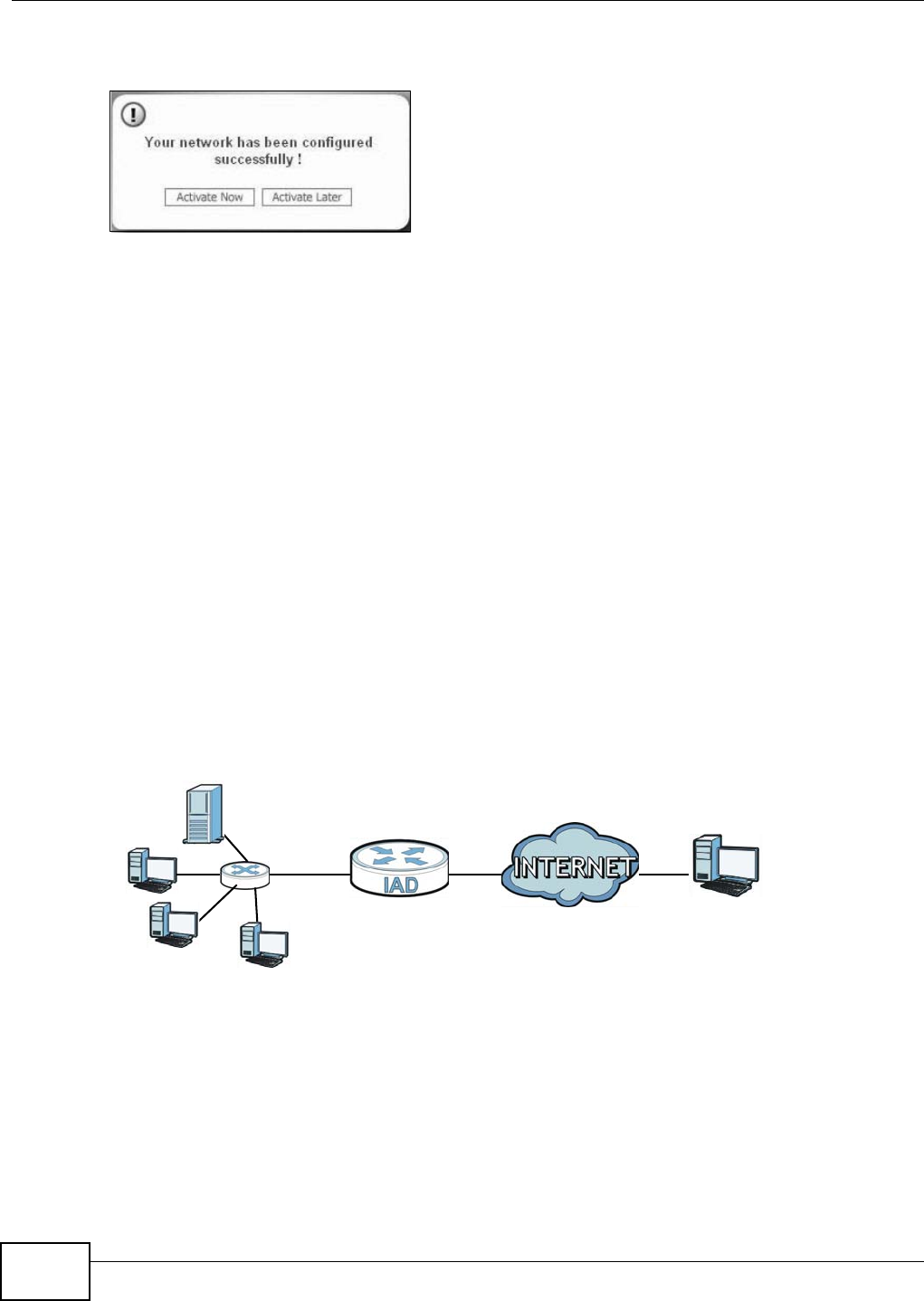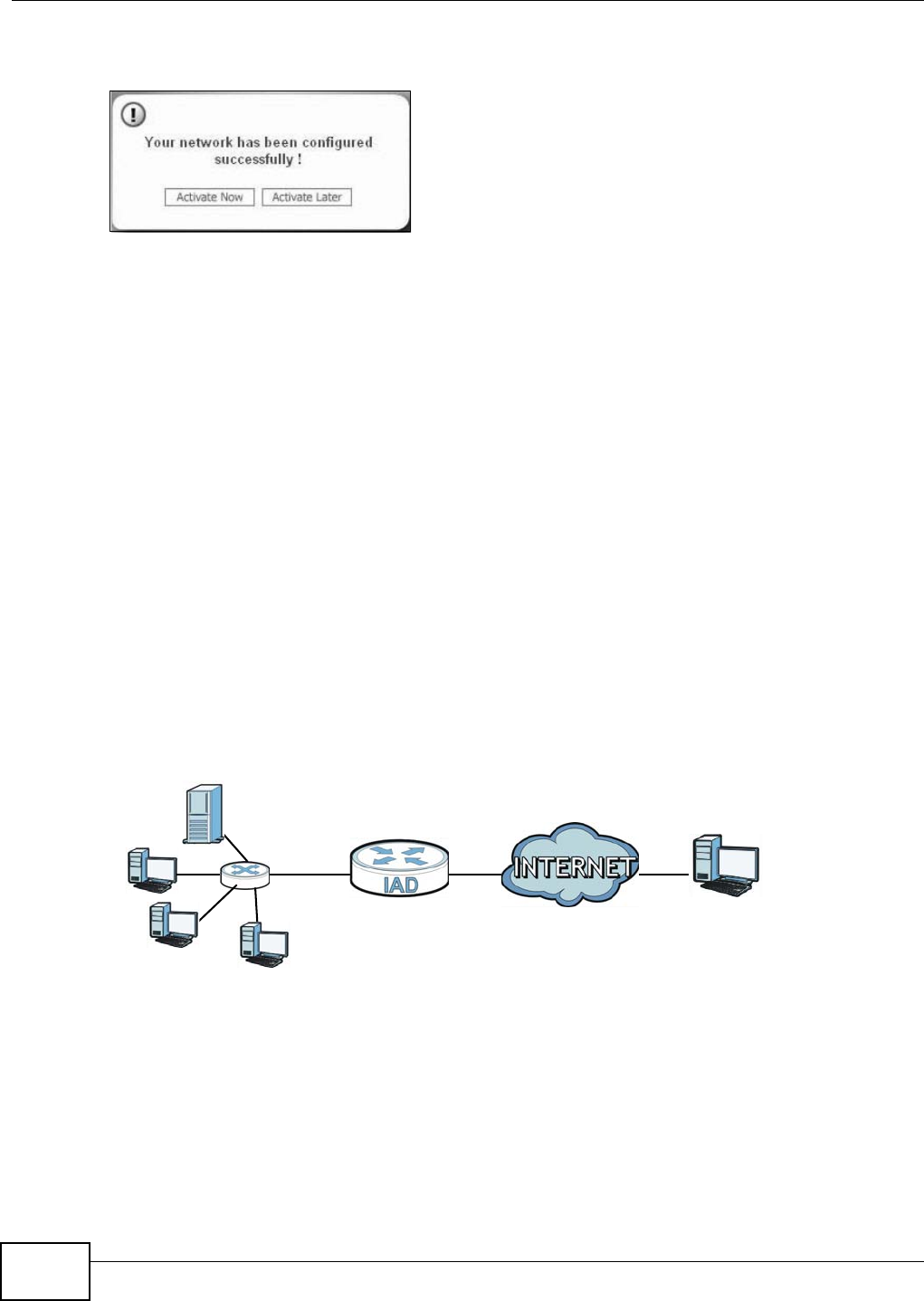
Chapter 3 Tutorials
EMG5324-D10A User’s Guide
38
Note: Only one profile can be activated and used at any given time.
Tutorial: Activate
9 When you activate the new profile, the ZyXEL utility returns to the Link Info screen while it
connects to the AP using your settings. When the wireless link is established, the ZyXEL utility icon
in the system tray turns green and the Link Info screen displays details of the active connection.
10 Open your Internet browser, enter http://www.zyxel.com or the URL of any other web site in the
address bar and press ENTER. If you are able to access the web site, your new profile is
successfully configured.
11 If you cannot access the Internet go back to the Profile screen, select the profile you are using and
click Edit. Check the details you entered previously. Also, refer to the Troubleshooting section of
this User's Guide or contact your network administrator if necessary.
3.3 Setting Up NAT Port Forwarding
In this tutorial, you manage the Doom server on a computer behind the Device. In order for players
on the Internet (like A in the figure below) to communicate with the Doom server, you need to
configure the port settings and IP address on the Device. Traffic should be forwarded to the port
666 of the Doom server computer which has an IP address of 192.168.1.34.
Tutorial: NAT Port Forwarding Setup
You may set up the port settings by configuring the port settings for the Doom server computer
(see Chapter 10 on page 162 for more information).
1 Click Network Setting > NAT > Port Forwarding. Click Add new rule.
D=192.168.1.34
WAN
LAN
port 666
A