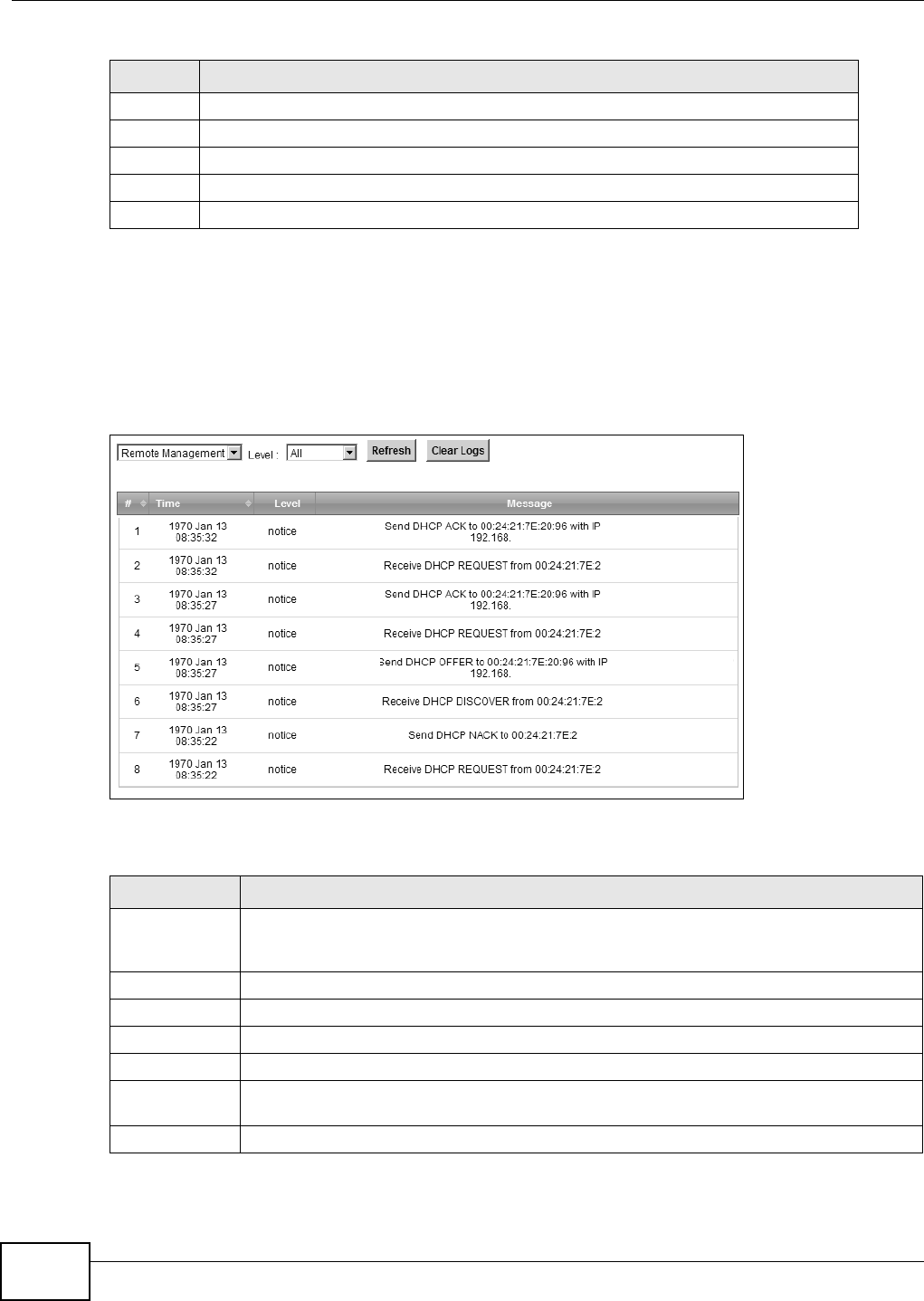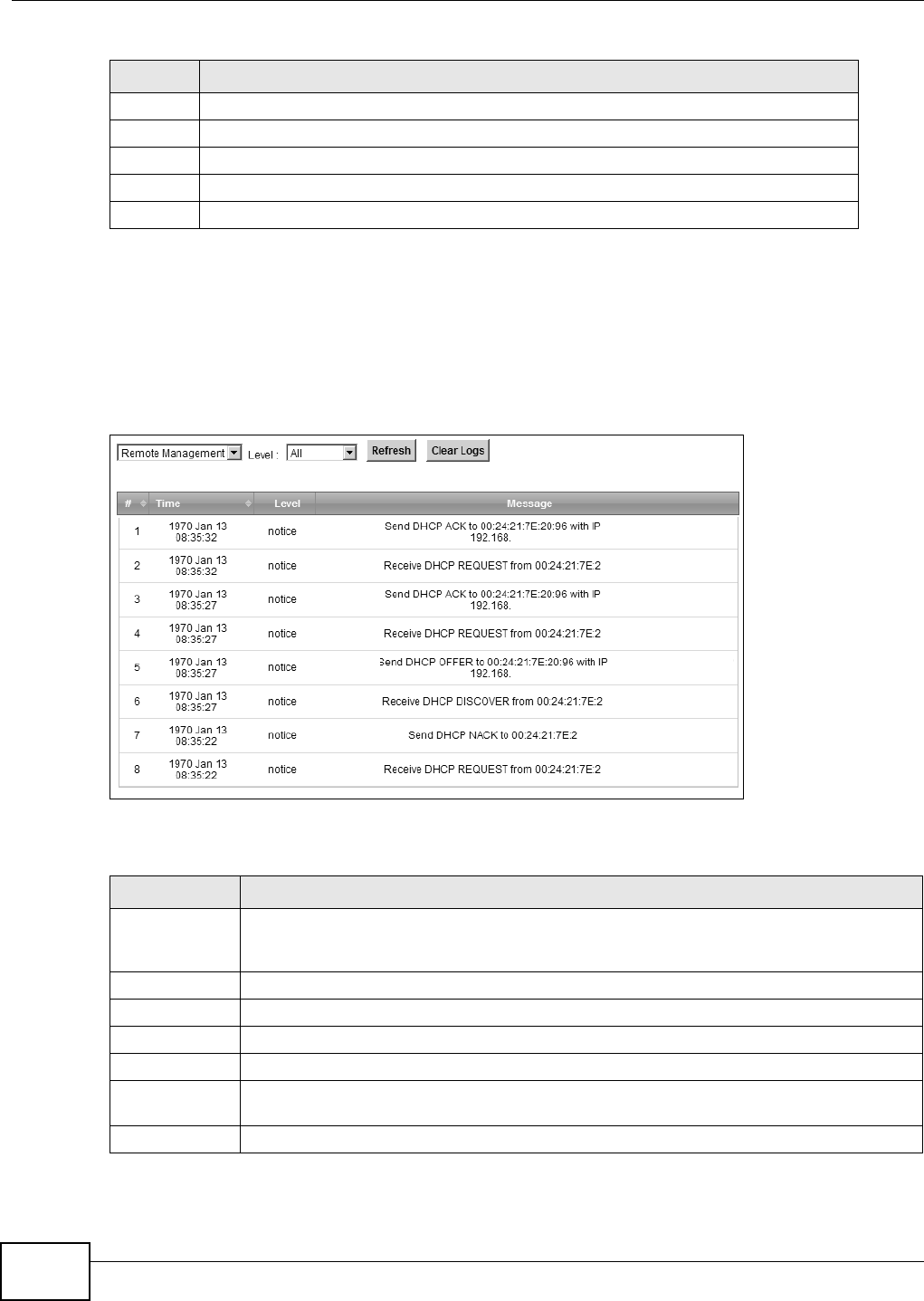
Chapter 19 Logs
EMG5324-D10A User’s Guide
244
19.2 The System Log Screen
Click System Monitor > Log to open the System Log screen. Use the System Log screen to see
the system logs for the categories that you select in the upper left drop-down list box.
Figure 128 System Monitor > Log > System Log
The following table describes the fields in this screen.
3 Error: There is an error condition on the system.
4 Warning: There is a warning condition on the system.
5 Notice: There is a normal but significant condition on the system.
6 Informational: The syslog contains an informational message.
7 Debug: The message is intended for debug-level purposes.
Table 88 Syslog Severity Levels
CODE SEVERITY
Table 89 System Monitor > Log > System Log
LABEL DESCRIPTION
Level Select a severity level from the drop-down list box. This filters search results according to
the severity level you have selected. When you select a severity, the Device searches
through all logs of that severity or higher.
Refresh Click this to renew the log screen.
Clear Log Click this to delete all the logs.
# This field is a sequential value and is not associated with a specific entry.
Time This field displays the time the log was recorded.
Level This field displays the severity level of the logs that the device is to send to this syslog
server.
Messages This field states the reason for the log.