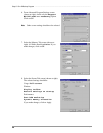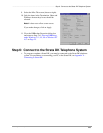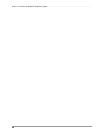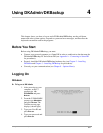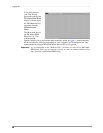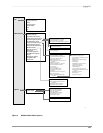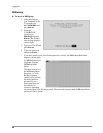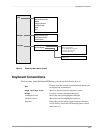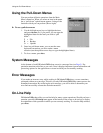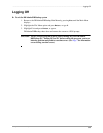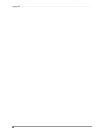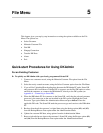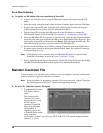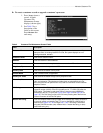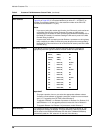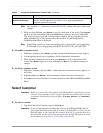Using the Pull-Down Menus ––––––––––––––––––––––––––––––––––––––––––––––––––––––––––––––––––––––
32
DKAdmin/DKBackup
Using the Pull-Down Menus
You can perform all basic operations from the Main
Menu’s menu bar. When you select an item in the menu
bar, a “pull-down” options menu appears, listing all the
functions which you can perform (shown right).
➤ To use a pull-down menu
1. Use the left/right arrow keys to highlight the item
and press Enter. Or, if you prefer, you can type the
highlighted letter for the item you wish to “pull
down”:
F=File
B = Backup
O = Options
2. Once in a pull-down menu, you can use the same
keyboard conventions you do to make a menu
selection (use the up/down arrow keys or type the highlighted letter).
3. To close a menu, press Esc.
System Messages
At the bottom of each DKAdmin/DKBackup screen is a message line (see Page 5). Pay
particular attention to this line as you work, since it displays important system information and
processing options for the application or screen in which you are currently working.
Error Messages
If you make an incorrect entry while working in DKAdmin/DKBackup, you are sometimes
prompted with an error message. This tells you why DKAdmin/DKBackup cannot process the
attempted transaction. By reviewing the error message, you will be able to determine your
error and successfully execute the desired transaction.
On-Line Help
DKAdmin/DKBackup offers you on-line help for many system operations. Should you have a
question, press F1 (F1-Help must appear at the bottom of the screen to be active) to display
an explanation of the operation in which you are currently working. To close the Help window,
press Esc.