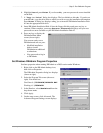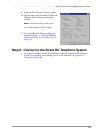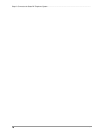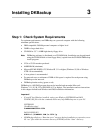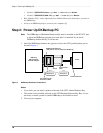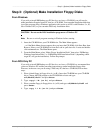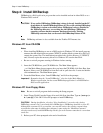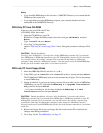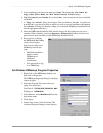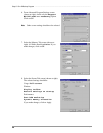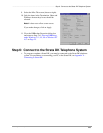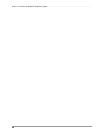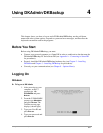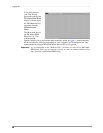–––––––––––––––––––––––––––––––––––––––––––––––––––––––––––––––––––––––– Step 4: Install DKBackup
21
Installing DKBackup
Notes
● If you installed DKBackup for the first time, a 280BCKUP directory was created and the
DKBackup files copied to it.
● If you upgraded an existing DKBackup program, your customer database has been
maintained in the 280BCKUP directory.
DOS Only PC from CD-ROM
In the rare case your DOS only PC has
a CD-ROM, follow these steps:
1. Insert the CD-ROM into your CD-
ROM drive. Change the DOS prompt to that drive and type: cd\dkados and press
Enter.
Type: install and press Enter.
2. Go to Step 3 of the procedure
entitled “DOS only PC from Floppy Disks” below. Disregard procedures refering to Disk
#2.
CAUTION! During installation,
selecting “New Installation” overwrites the existing DKBackup customer list if you already
have DKBackup or 280Backup installed on your PC. Although the customer list is overwritten,
you can still retrieve the existing customer data associated to that name by adding that
customer’s name using the “Maintain Customer” selection on the newly installed DKBackup.
Do this for each customer name that is overwritten on the list.
DOS only PC from Floppy Disks
1. Insert the DKBackup Disk #1 into drive A: (or B:).
2. Using DOS, type: a:\install (or b:\install) at the C: prompt and press Enter.
The Toshiba Install DKBackup System screen automatically displays. Follow the prompts
to install DKBackup.
3. During installation, if you have an existing customer file in an older version of DKBackup
(280Backup) on your PC, highlight the DKBackup 4.0 Upgrade Installation
Only selection and press Enter.
...or if you are installing for the first time, highlight the DKBackup 4.0 New
Installation selection and press Enter.
CAUTION! During installation, selecting “New Installation” overwrites the existing
DKBackup customer list if you already have DKBackup or 280Backup installed on your PC.
Although the customer list is overwritten, you can still retrieve the existing customer data
associated to that name by adding that customer’s name using the “Maintain Customer”
selection on the newly installed DKBackup. Do this for each customer name that is overwritten
on the list.
4. Remove the floppy disk from your floppy disk drive and reset the PC to initialize the
changes made during installation.
5. Go to Step 3 in the “Run DKBackup” on Page 22.