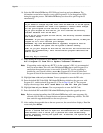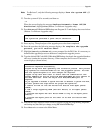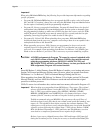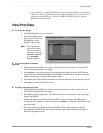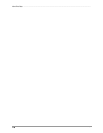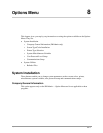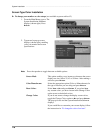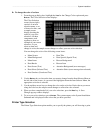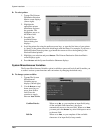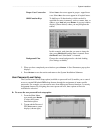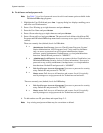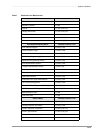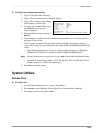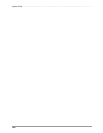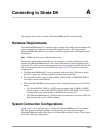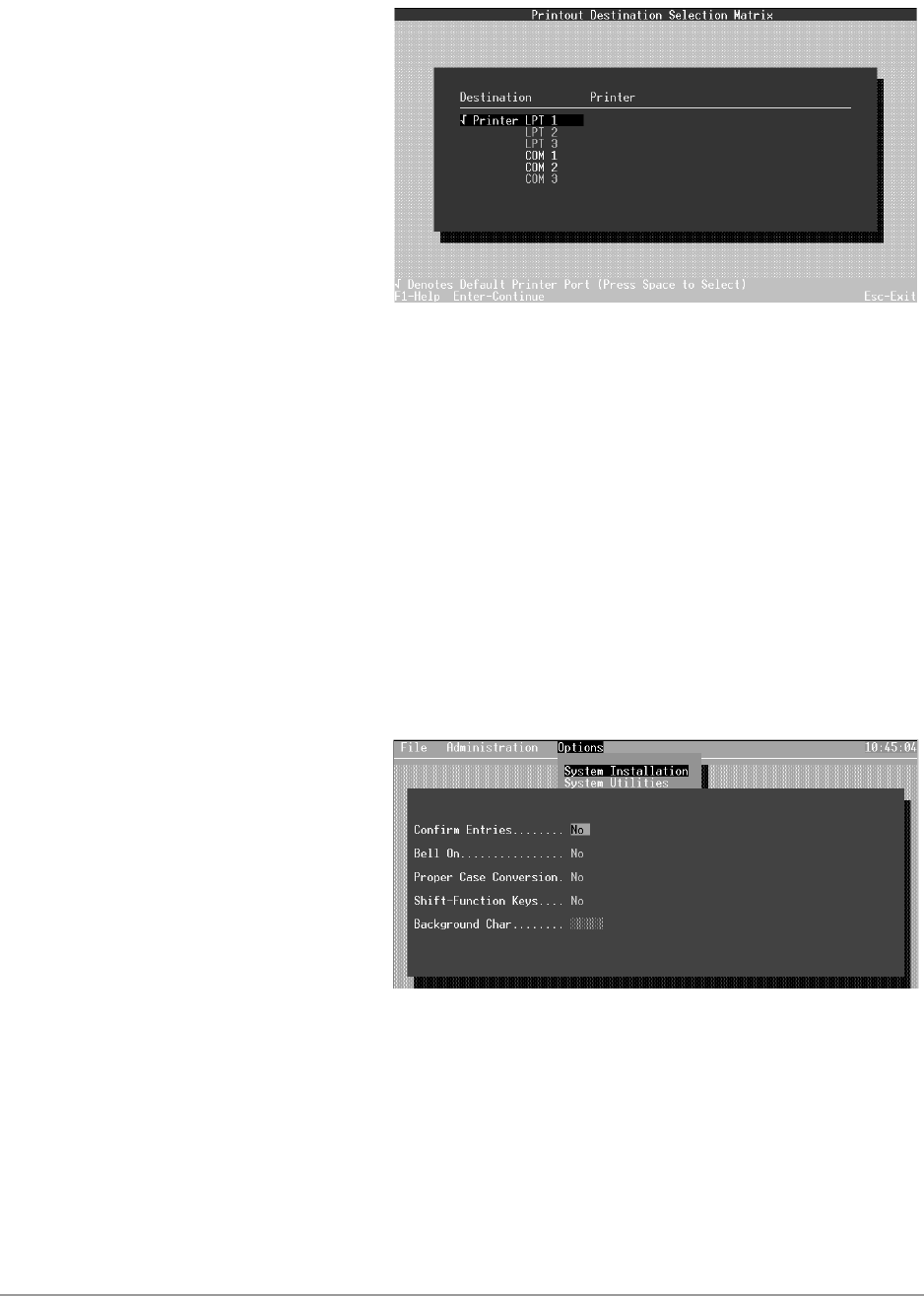
System Installation –––––––––––––––––––––––––––––––––––––––––––––––––––––––––––––––––––––––––––––
120
DKAdmin/DKBackup
➤ To select printer
1. Type p. The Printout
Destination Selection
Matrix screen displays
(shown right).
2. Highlight the
appropriate printer
destination and press
the spacebar. The
highlighter moves to
the Printer field.
3. Press F2. The
Available Printer
Drivers dialog box
displays.
4. Scroll the printer list using the up/down arrow keys, or type the first letter of your printer
to “jump” to the printer selections which begin with that letter. For example, if you have a
Hewlett-Packard Laserjet printer, type h and the screen scrolls to the beginning of the
Hewlett-Packard printers.
5. Highlight your selection and press Enter. The Printout Destination Selection Matrix
screen displays again.
6. Press Enter and the System Installation Submenu displays.
System Miscellaneous Variables
The System Miscellaneous Variables option (available to password levels 8 and 9) enables you
to control various system functions and conventions by changing the default entry.
➤ To change system variables
1. Type m. The System
Miscellaneous
Variables pop-up
displays (shown right).
2. Use the Enter or up/
down arrow keys to
move from field to
field. Press the
spacebar to toggle
between Yes and No.
Confirm Entries When set to No, as you complete an input field (using
all the available field characters), the cursor
automatically moves to the next field. When set to Yes,
you must press the Enter key after field input to move
to the next field.
Bell On When set to Yes, as you complete all the available
characters of an input field, a beep sounds.