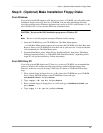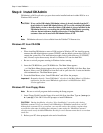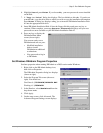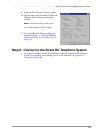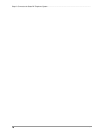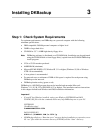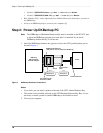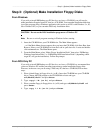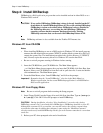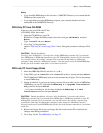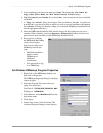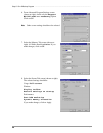17
Installing DKBackup
Installing DKBackup 3
Step 1: Check System Requirements
For optimum performance, run DKBackup on a personal computer with the following
minimum specifications:
♦ IBM-compatible 386/486 personal computer or higher level
♦ 20MB or larger hard drive
♦ CD-ROM or 3.5" 1.44KB high-density floppy drive
Note DKBackup software is distributed on a CD-ROM disk. Installation can be performed
using the CD-ROM disk or from floppy disk(s) copied from the CD-ROM DKBackup
install program.
♦ VGA or SVGA monitor preferred
♦ 640KB RAM (minimum)
♦ Microsoft MS-DOS 6.22, Windows 3.11 or higher (Windows 95, 98 or Windows
NT
4.0 recommended).
♦ A laser printer is recommended
♦ For network users, a minimum of 2MB of disk space is required for each person using
DKBackup on the network.
♦ DKBackup hardware key (green or red)
DKBackup is a MS-DOS program that can be installed and run under Microsoft
Windows 3.11, 95, 98, NT or MS-DOS (6.22 or higher)
. The installation and run instructions
in this chapter include both Windows and DOS installation information.
Important!
● If your PC has Windows installed, setting your Windows SYSTEM.INI and DOS
CONFIG.SYS files with the commands below may help DKBackup run on your PC.
SYSTEM.INI
[NonWindowsApp]
COMMANDENVSIZE=1024
DOS CONFIG.SYS
SHELL=C:\COMMAND.COM /e:1024 /p
● If DKBackup displays a “Run time error” message during installation or operation, erase
all “ntx” files under the customer directory (XXX.DK) and the “data” directory.