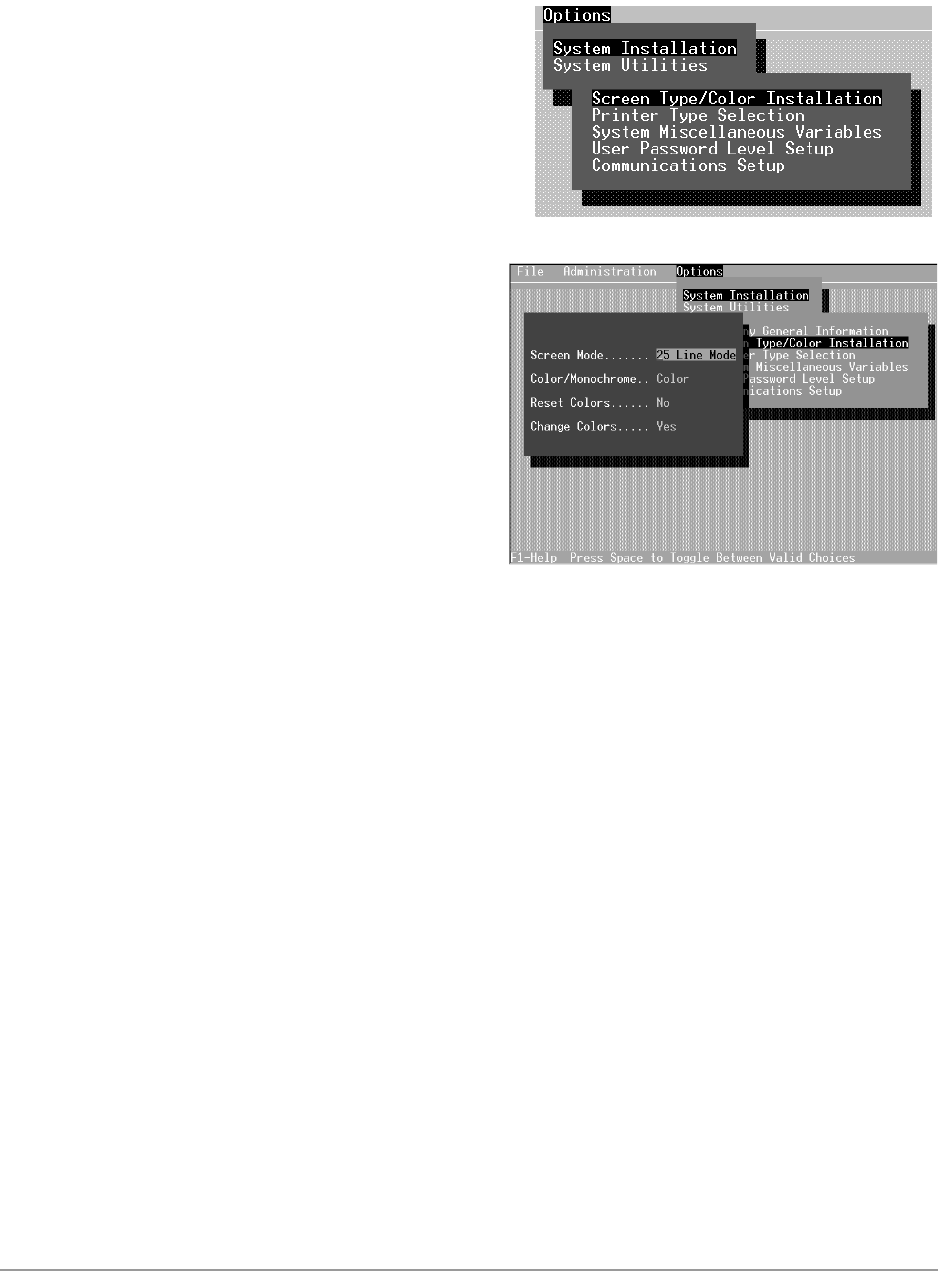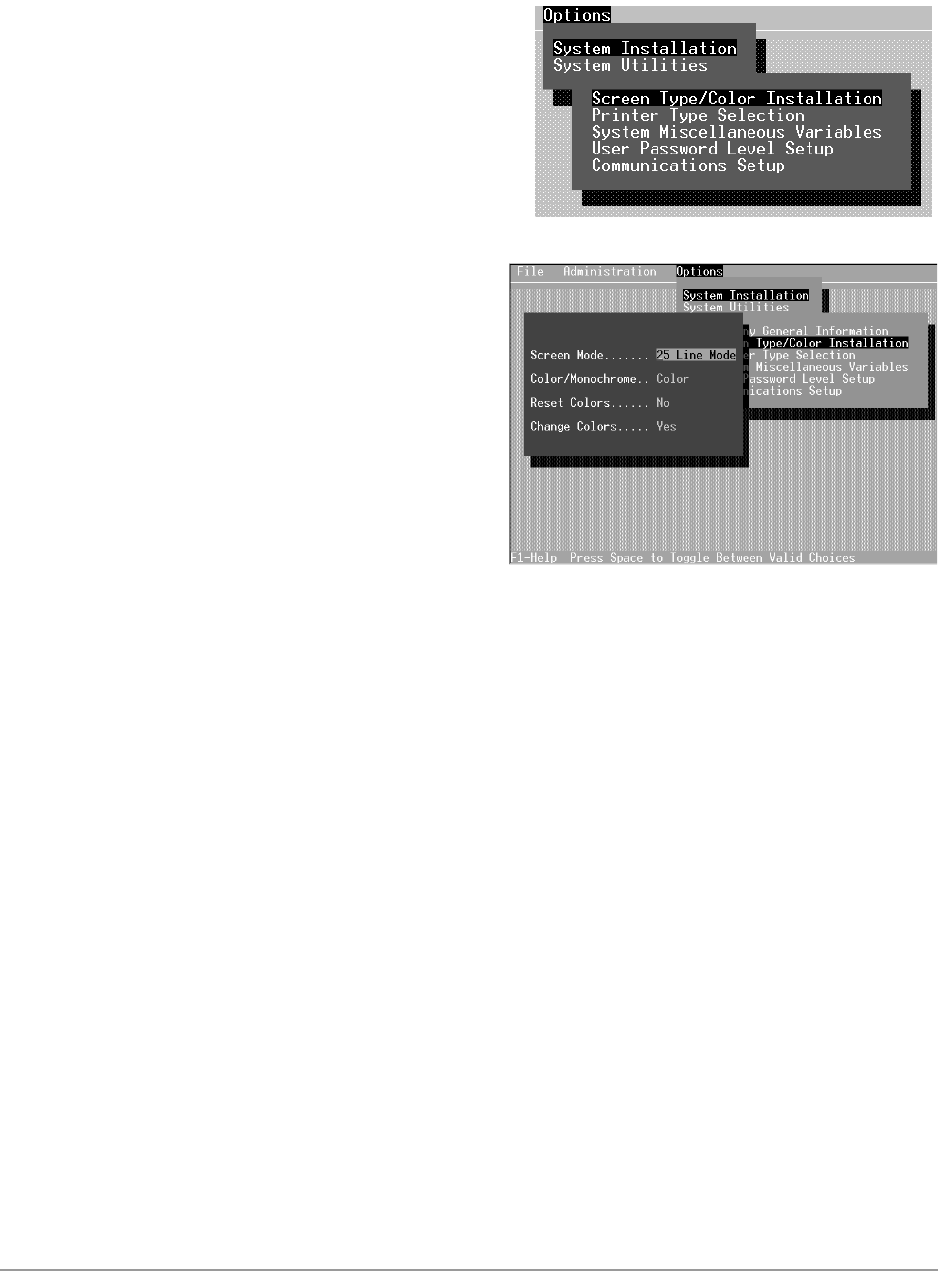
System Installation –––––––––––––––––––––––––––––––––––––––––––––––––––––––––––––––––––––––––––––
118
DKAdmin/DKBackup
Screen Type/Color Installation
➤ To change your monitor or color setups (not available to password level 2)
1. From the Main Menu, type o. The
System Installation Submenu
displays (shown right). Press
Enter.
2. Type s and a pop-up screen
displays (shown right), enabling
you to set monitor and screen
specifications.
Note Press the spacebar to toggle between available options.
Screen Mode This option enables you to increase or decrease the screen
display text size. Select 25, 43 or 50 lines. After making a
selection, press Enter.
Color/Monochrome Select the appropriate option (Color or Monochrome) for
the type of monitor you are using and press Enter.
Reset Colors Select Yes or No and press Enter. If you select Yes,
any custom colors you have chosen in the Change Colors
option revert to the default colors.
Change Colors If you do not want to change the display screen colors,
toggle the Change Colors option to No and press Enter.
The pop-up closes and the System Installation Submenu
displays.
If you would like to customize your screen display, follow
the instructions in “To change the color of an item”.