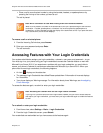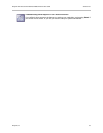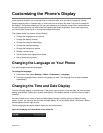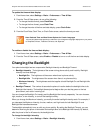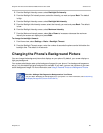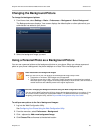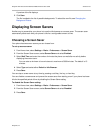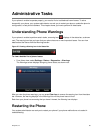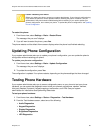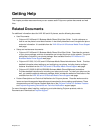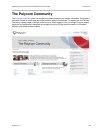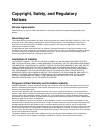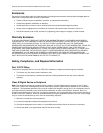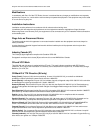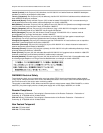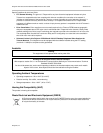Polycom VVX 400 and 410 Business Media Phones User Guide Version 5.0.0
Polycom, Inc. 86
Caution: Restarting Your Phone
Before you restart your phone, contact your system administrator. If your phone is malfunctioning,
try to restore the phone to normal operation without restarting the phone. In addition, ask your
administrator if the phone needs troubleshooting before restarting. If you need to update your
phone’s configuration, don’t restart your phone. To update the phone’s configuration, see Updating
Phone Configuration.
To restart the phone:
1 From Home view, select Settings > Basic > Restart Phone.
The message Are you sure? displays.
2 If you still want to restart the phone, press Yes.
The phone restarts and the default Home screen displays when the phone hast finished rebooting.
Updating Phone Configuration
If your system administrator asks you to update your phone’s configuration, you can update the phone’s
configuration without restarting your phone.
To update your phone’s configuration:
1 From Home view, select Settings > Basic > Update Configuration.
The message Are you sure? displays.
2 To update the configuration, press Yes.
The configuration is updated. Your phone restarts, depending on the phone settings that have changed.
Testing Phone Hardware
If your system administrator asks you to access a diagnostics menu on your phone to test your phone
hardware, you can access the diagnostic menu to test your phone’s microphones, speaker, handset,
third-party headset (if present), keypad mappings, touchscreen, and LEDs. See your system
administrator for instructions about performing these tests.
To test your phone hardware:
1 From Home view, select Settings > Status > Diagnostics > Test Hardware.
2 From the Test Hardware screen, select one of the following:
Audio Diagnostics
Keypad Diagnostics
Display Diagnostics
Brightness Diagnostics
LED Diagnostics