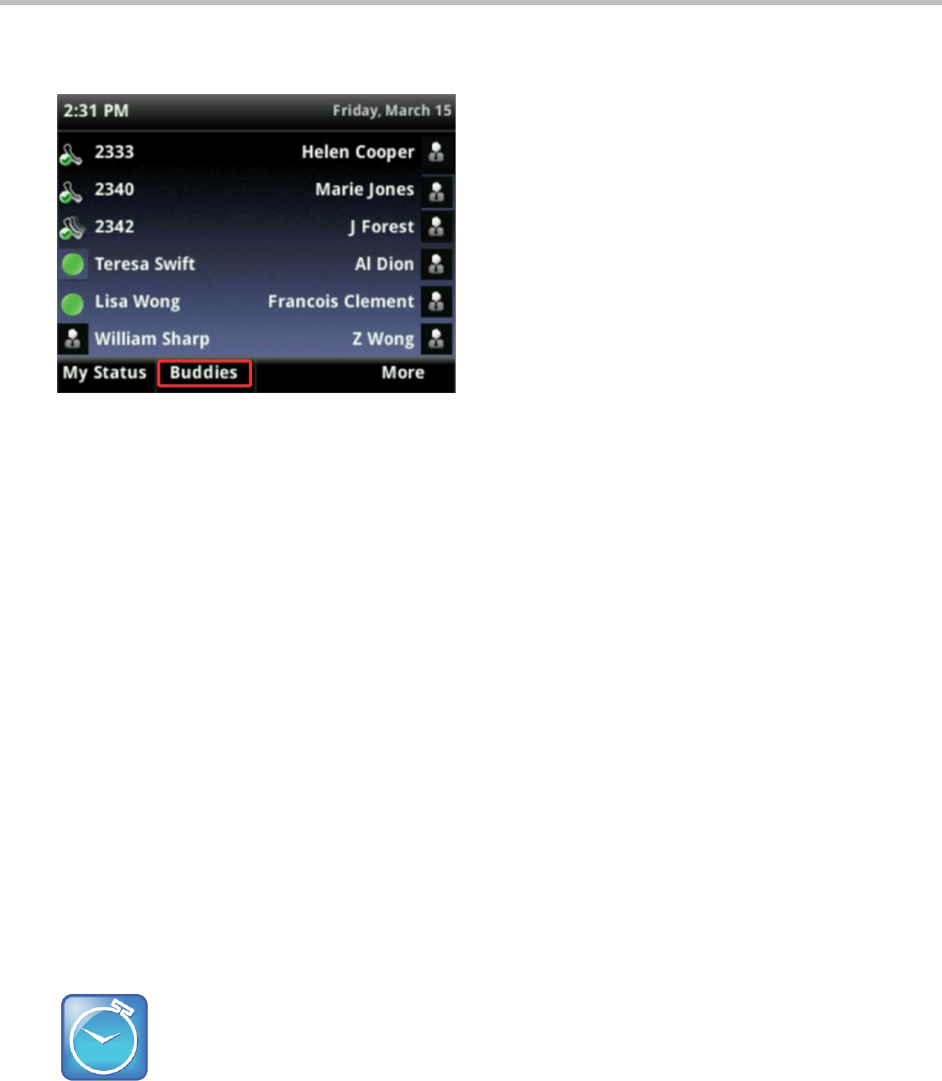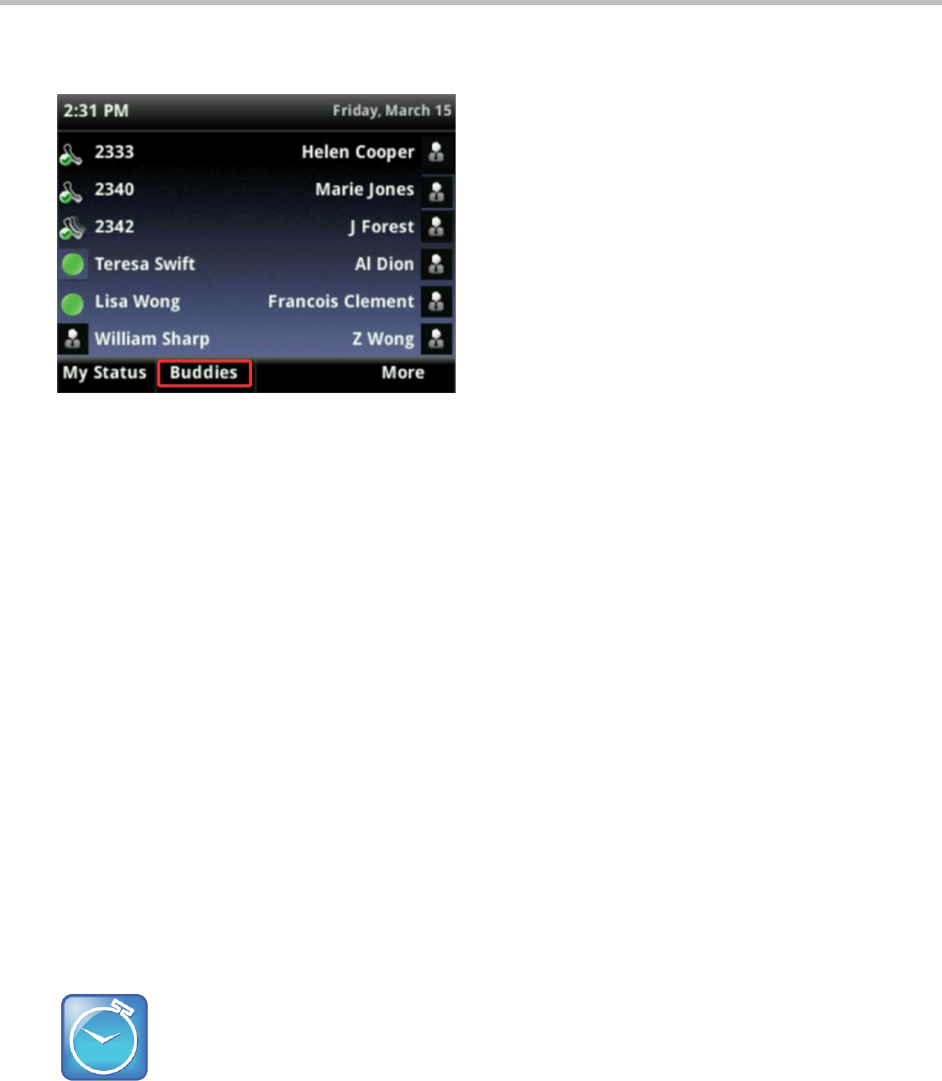
Polycom VVX 400 and 410 Business Media Phones User Guide Version 5.0.0
Polycom, Inc. 53
To view the status of your buddies:
» From Lines view, press the More soft key and press Buddies, as shown next.
The list of buddies displays.
Blocking Contacts
Any of your contacts can add you to their buddy list and monitor your status. You can prevent certain
contacts from monitoring your status by blocking the contact in your Contact Directory.
To block a contact from viewing your status:
1 From your Home view, select Directories > Contact Directory and select a contact.
2 From the contact’s information screen, press Edit.
3 From the Edit Contact screen, press Block Buddy > Enable > Save.
When enabled, the blocked contact cannot monitor your status and displays in your Blocked List.
You can view a list of contacts that can monitor your status or you have blocked.
To view a list of contacts that can monitor your status or you have blocked:
» From Home view, select Settings > Features > Presence
To view contacts that can monitor your status, select Watcher List.
To view contacts that are blocked from monitoring your status, select Blocked List.
Timesaver: How to Quickly Unblock a Contact
You can use your Blocked List to unblock a contact, rather than updating the Contact Directory.
Select Settings from Home view, and select Features > Presence > Blocked List. From the
Blocked List, select the contact you want to unblock, and press Unblock. The contact can now
watch your phone, and displays in your Watcher List.
Monitoring Buddies
You can monitor your buddies from your Buddy Status list. If a buddy is a favorite, you can also monitor
the buddy from Home and Lines view.