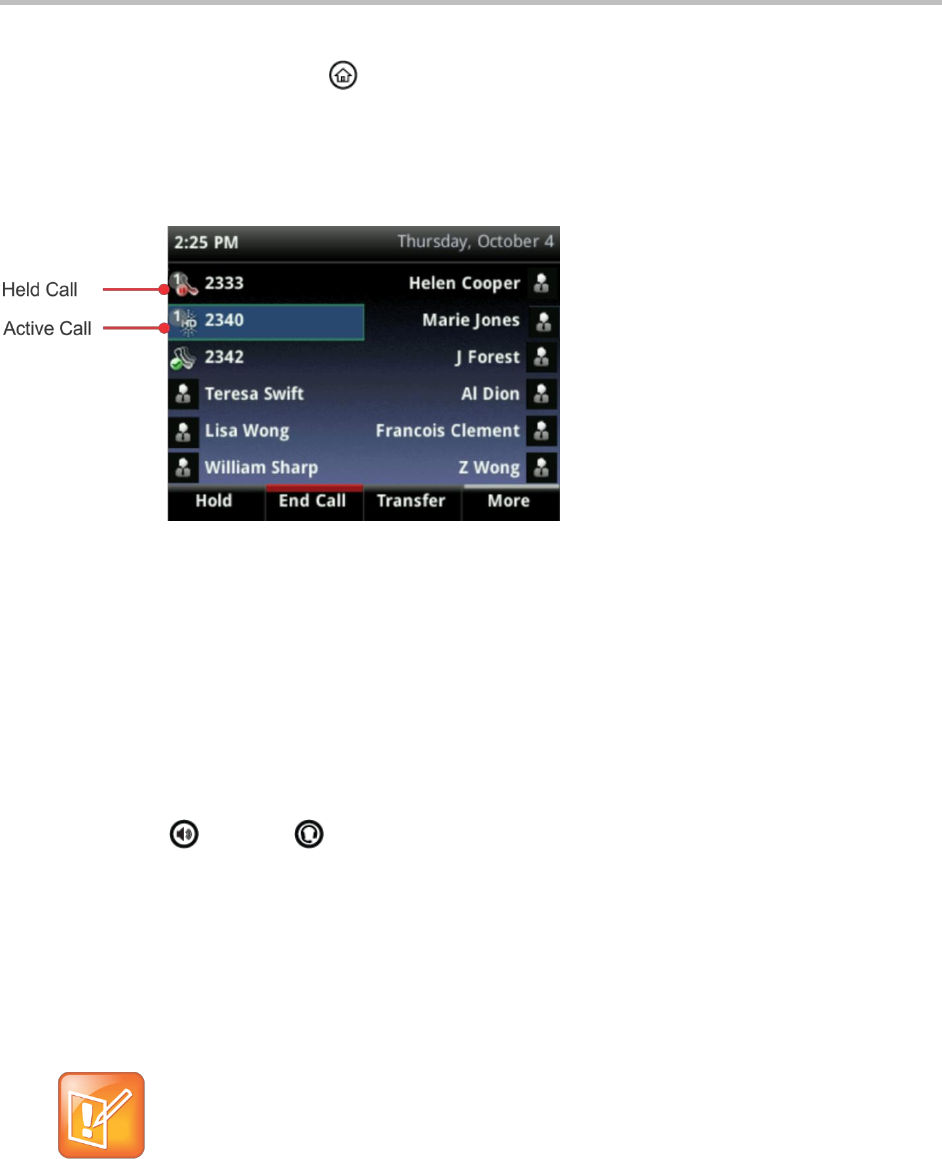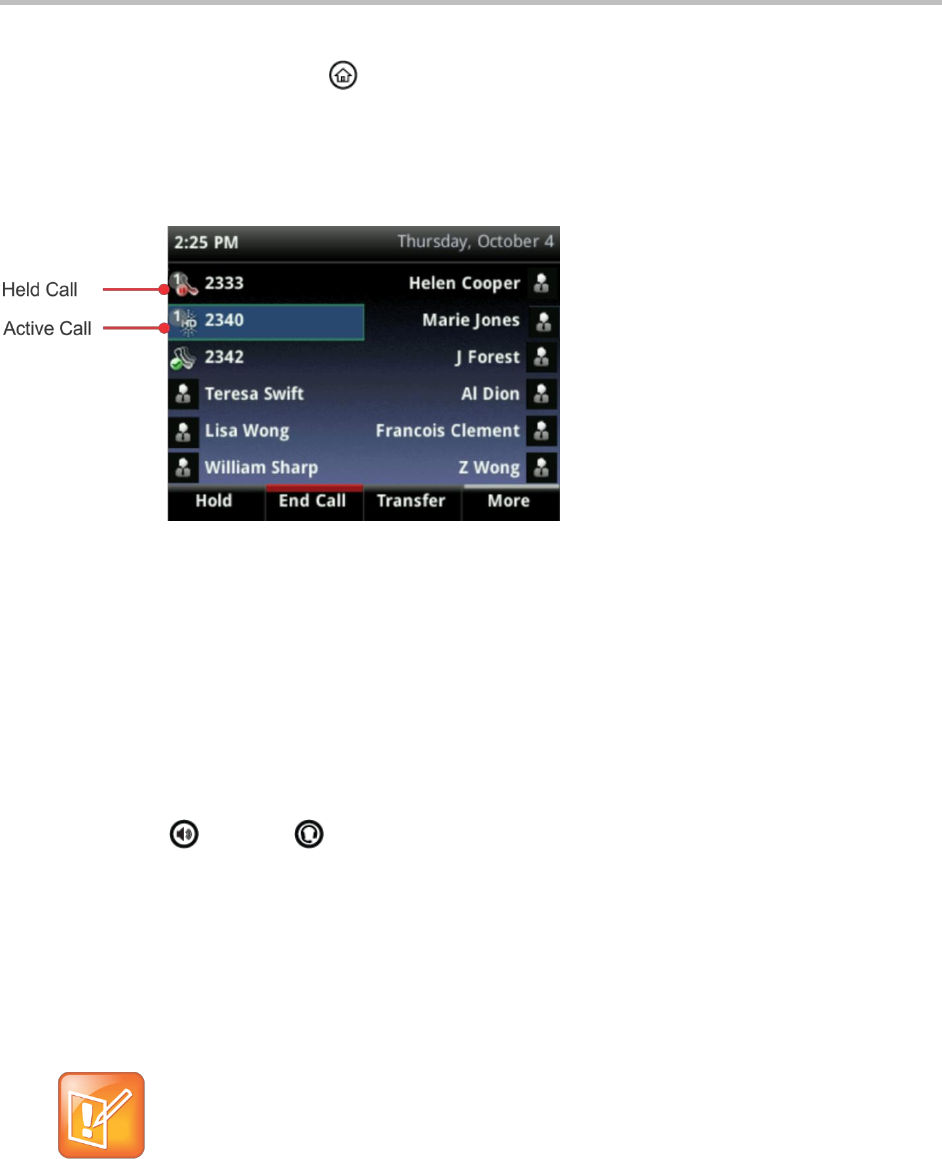
Polycom VVX 400 and 410 Business Media Phones User Guide Version 5.0.0
Polycom, Inc. 25
To switch to Lines view from Calls view:
» Press More > Lines, or press .
Lines view shows you each line on your phone, and how many calls each line has, as shown next. In the
example below, line 2340 has one active call, and line 2333 has one held call.
Figure 10: Viewing Calls in Lines View
If you press a line key that doesn’t have an active call, the most recent call on that line becomes active.
The current call is held.
To highlight a call, use the up and down keys to select the call. You can press one of the soft keys to
hold, resume, end, or transfer the highlighted call, or set up a conference with the highlighted call.
Placing Calls
You can place a call using the handset, speakerphone, headset, or by pressing the line key of the number
you want to call. You can dial the number first, and then choose a method to use by picking up the
handset, pressing , pressing , or pressing the line key of the person you want to call, or you can
choose a method to use first, and dial the number.
You can place calls in these ways:
Manually, from the Dialer
Automatically, by tapping a favorite in Lines view
Automatically, from your Favorites list, Recent Calls list, or Contact Directory.
Note: Calling from a Locked Phone
If your phone is locked, see Calling and Answering from a Locked Phone for information on placing
calls on a locked phone.