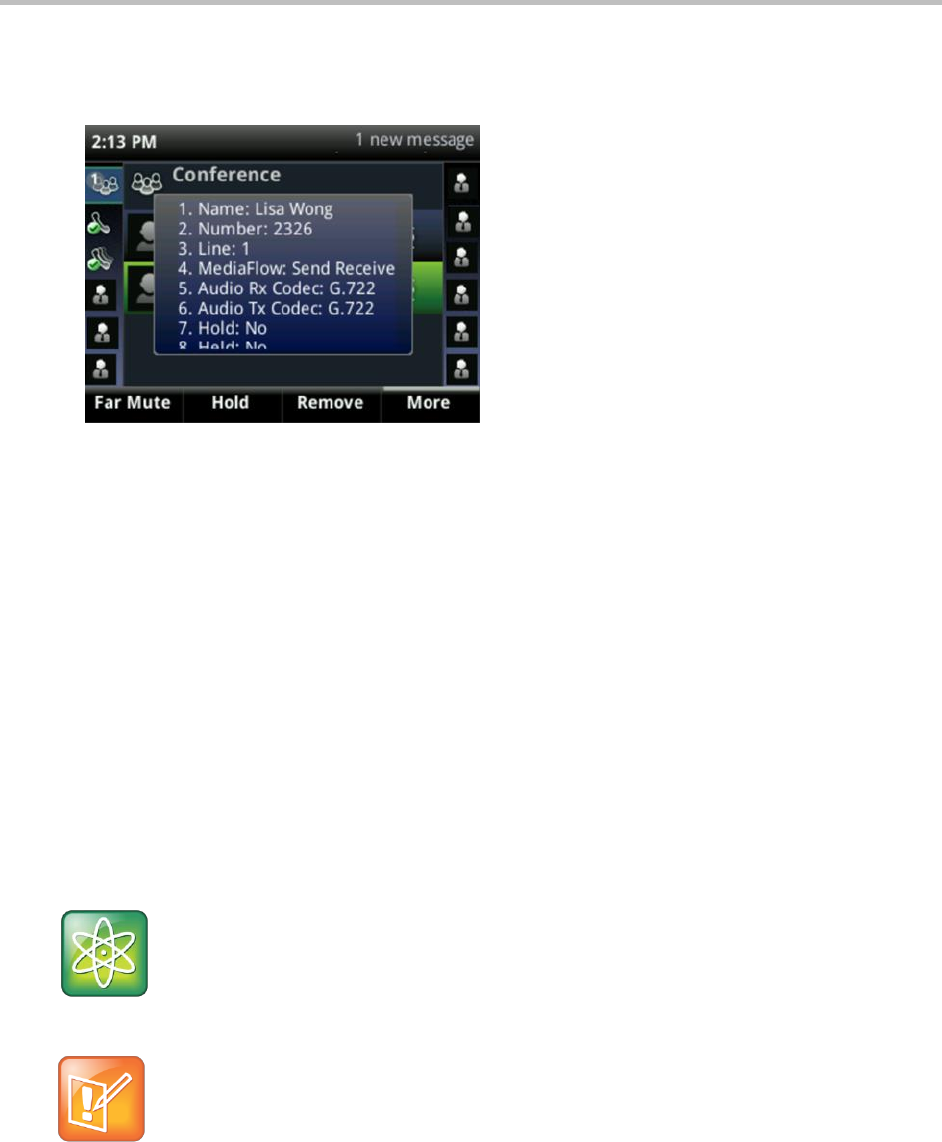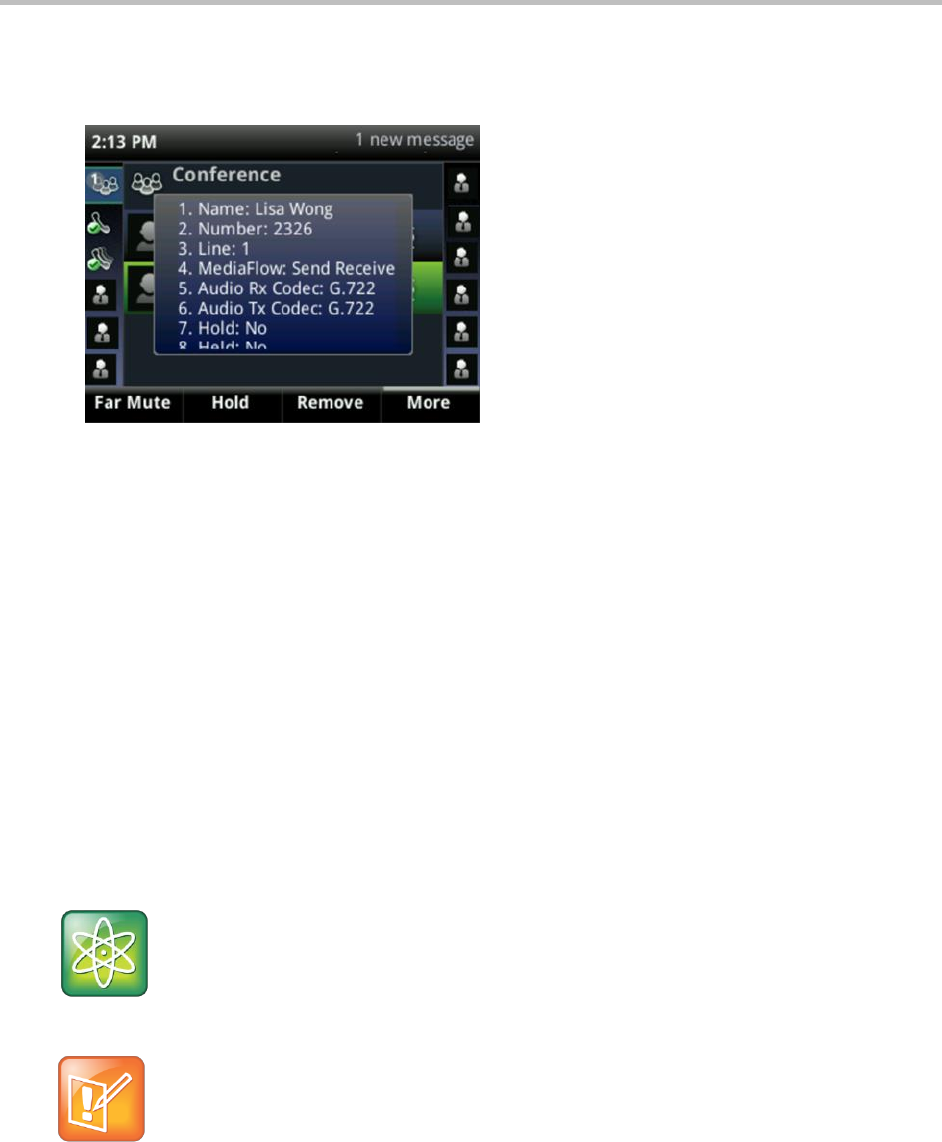
Polycom VVX 400 and 410 Business Media Phones User Guide Version 5.0.0
Polycom, Inc. 35
Press Info to view information about the person and their call status. When you press Info, a
popup displays listing the person’s information, as shown next. You can navigate through the
popup using the up and down arrow keys.
Press Back to exit the conference management function.
Changing the Way Calls are Answered
You can change the way you answer calls by doing one of the following:
Forwarding all calls to another person.
Rejecting calls from a contact.
Diverting calls from a contact to another person.
Temporarily refusing all calls by enabling Do Not Disturb.
Forwarding All Calls to Another Person
You can set up your phone to forward all calls to another number, even if the Do Not Disturb feature is
enabled. Call forwarding is not available on shared lines.
Power Tip: Forwarding Calls on a Call-by-Call Basis
You can choose to forward a call as your phone rings. For more information on forwarding calls on a
call-by-call basis, see Forwarding Incoming Calls to Another Person.
Note: Call Forwarding and Microsoft® Lync® Server 2010
If your phone is configured to work with Microsoft Lync Server 2010, your call forwarding options are
different than those described below. For more information on forwarding calls with Microsoft Lync,
see Using Polycom Phones with Microsoft Lync Server 2010 Quick User Guide, available from the
VVX 400 and 410 Business Media Phone Support web page.
To forward all calls to another person:
» Do one of the following: