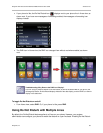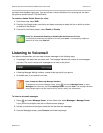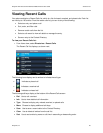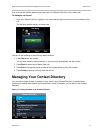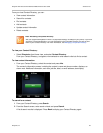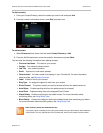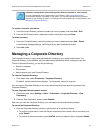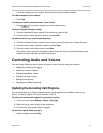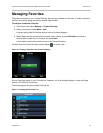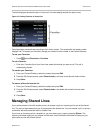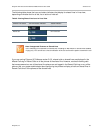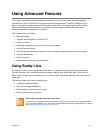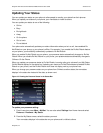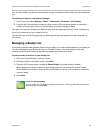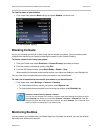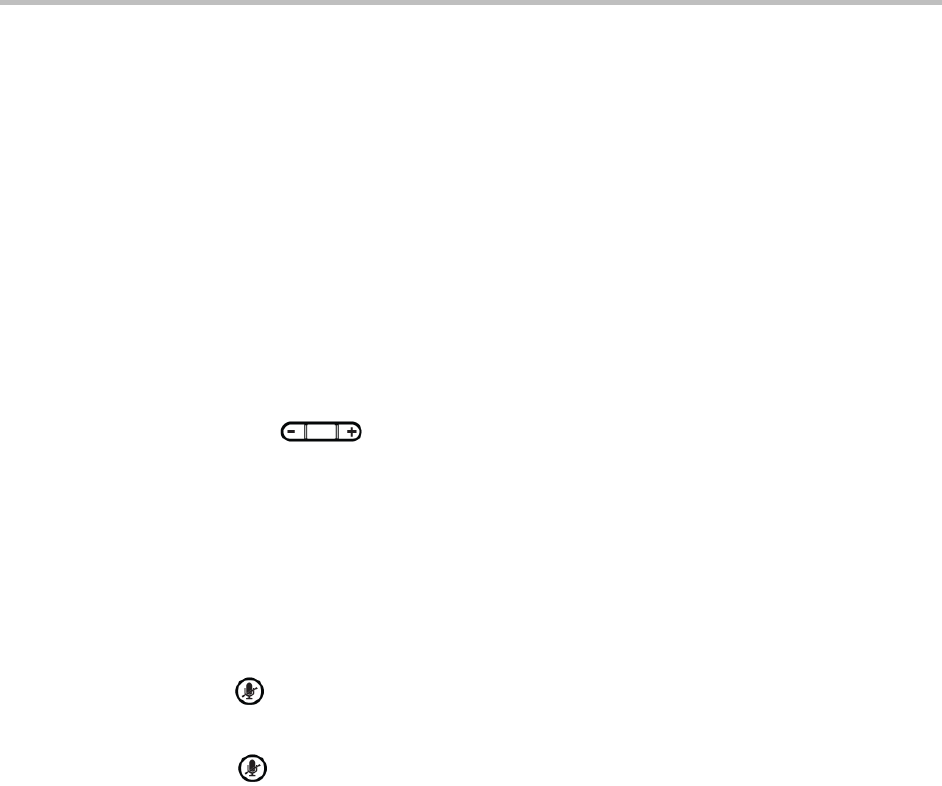
Polycom VVX 400 and 410 Business Media Phones User Guide Version 5.0.0
Polycom, Inc. 46
Updating a Contact’s Ringtone
You can select unique ring tones for contacts in your Contact Directory to quickly identify individual callers
when your phone rings.
To select a ringtone for a contact:
1 From the Contact Directory, select a contact, and press Info > Edit > Ring Type.
2 Select the ringtone you want, and press Save.
Changing the Ringer Volume
You can change the volume for your phone’s ringer and the incoming audio during a call.
To change the volume of your ringtone or during a call:
» Press the Volume keys, , to lower or raise the speaker volume.
Muting the Microphone
You can mute the microphone to silence audio from your side of a call. Microphone Mute applies to all
modes: handset, headset, and speakerphone. You can still hear all other parties in a call when you mute
your microphone.
To mute the microphone:
» During a call, press .
The Mute key glows red, and the other parties can’t hear audio from your side of the call. To
disable Mute, press again.
Changing the Audible Ring Setting
You can choose where you hear the audible ringer on your phone. You can set the audible ringer to play
from the handset, headset, or speaker. For example, you can set your phone to ring on your headset,
instead of the speaker. By default, the audible ringer plays from the speaker.
To choose where the audible ringer plays:
1 From Home view, select Settings > Basic > Preferences > Audible Ringer.
2 From the Audible Ringer screen, select where you want to hear the ringer:
To hear the ringer only from the phone’s loudspeaker, select Speaker.
To hear the ringer only from the handset, select Handset.
To hear the ringer only from the headset, select Headset.
To hear the ringer only from the device you’re currently using, select Active.
The default destination is Speaker.