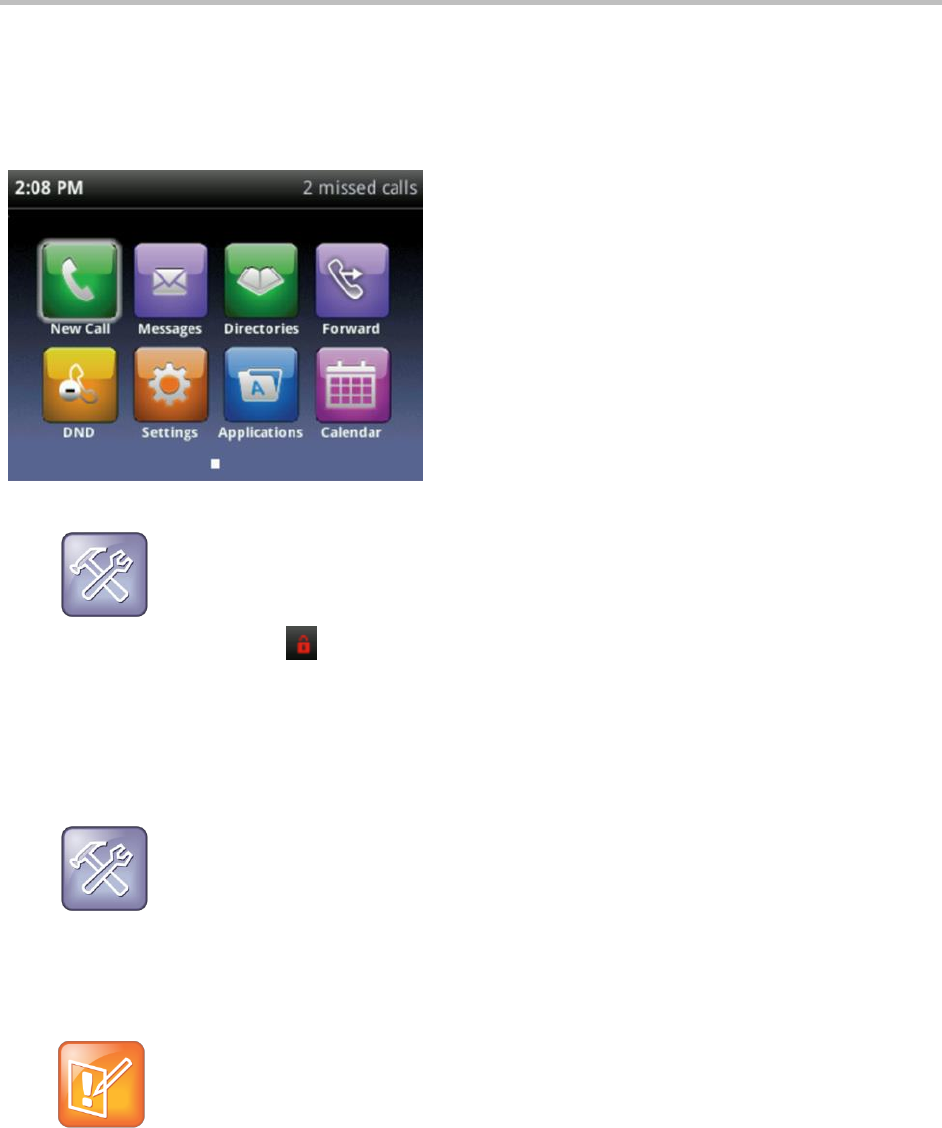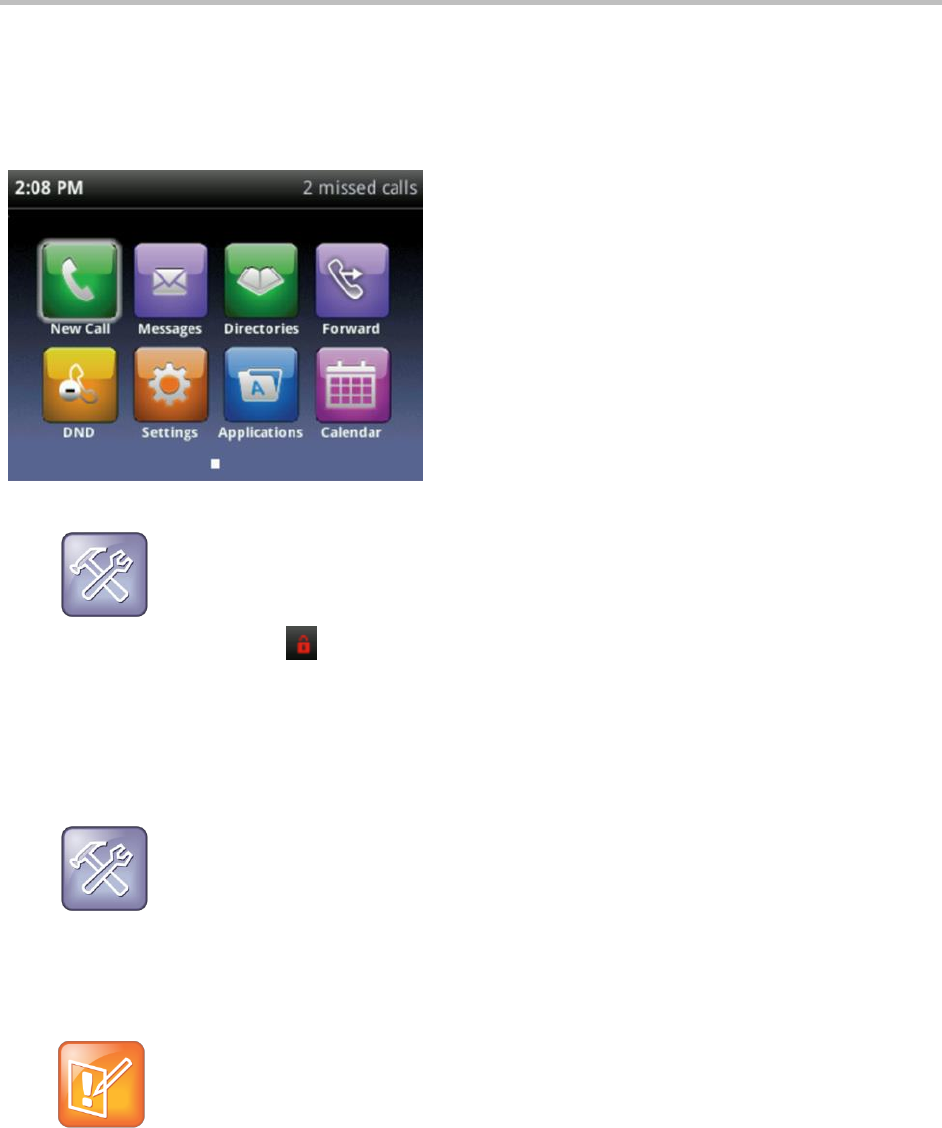
Polycom VVX 400 and 410 Business Media Phones User Guide Version 5.0.0
Polycom, Inc. 65
Your system administrator has assigned you login credentials—a domain, user name, and password—so
you can access the Calendar from your phone. If enabled, the Calendar icon displays in Home view, as
shown below. To use the Calendar feature, you must enter your Login Credentials.
Figure 21: Viewing the Calendar Icon in Home View
Troubleshooting: What Happens if My Phone Has the Wrong Login Credentials?
If your phone has incorrect Login Credentials, or you need to re-submit them, the following happens:
The message Login Credentials have failed/Please update them if information is correct
displays on the screen.
An icon, , displays under the time in the status bar to warn you that your credentials have
failed.
The message Invalid login credentials displays instead of the date in the status bar.
The Calendar icon that displays on the Home screen won’t be available.
To learn more about your Login Credentials and how to re-submit or update them, see Accessing
Features with Your Login Credentials.
Troubleshooting: Why Doesn’t the Calendar Display?
If you don’t see the Calendar icon in Home view, or you’re not receiving meeting reminders, your
phone is not connected to the Microsoft Exchange Server. To re-connect to the server and use the
Calendar feature again, select Settings from Home view, and select Features > Calendar. From
the Calendar screen, select Connect to the server.
You can also check to see if your Login Credentials are correct. To re-submit or update your Login
Credentials, see Accessing Features with Your Login Credentials.
Note: Accessing the Calendar When the User Login Feature is Enabled
If you log in to a phone that has the User Login feature enabled, and you want to access the
Calendar, you need to enter your login credentials so that the Calendar works. For information about
entering your login credentials, see Accessing Features with Your Login Credentials.