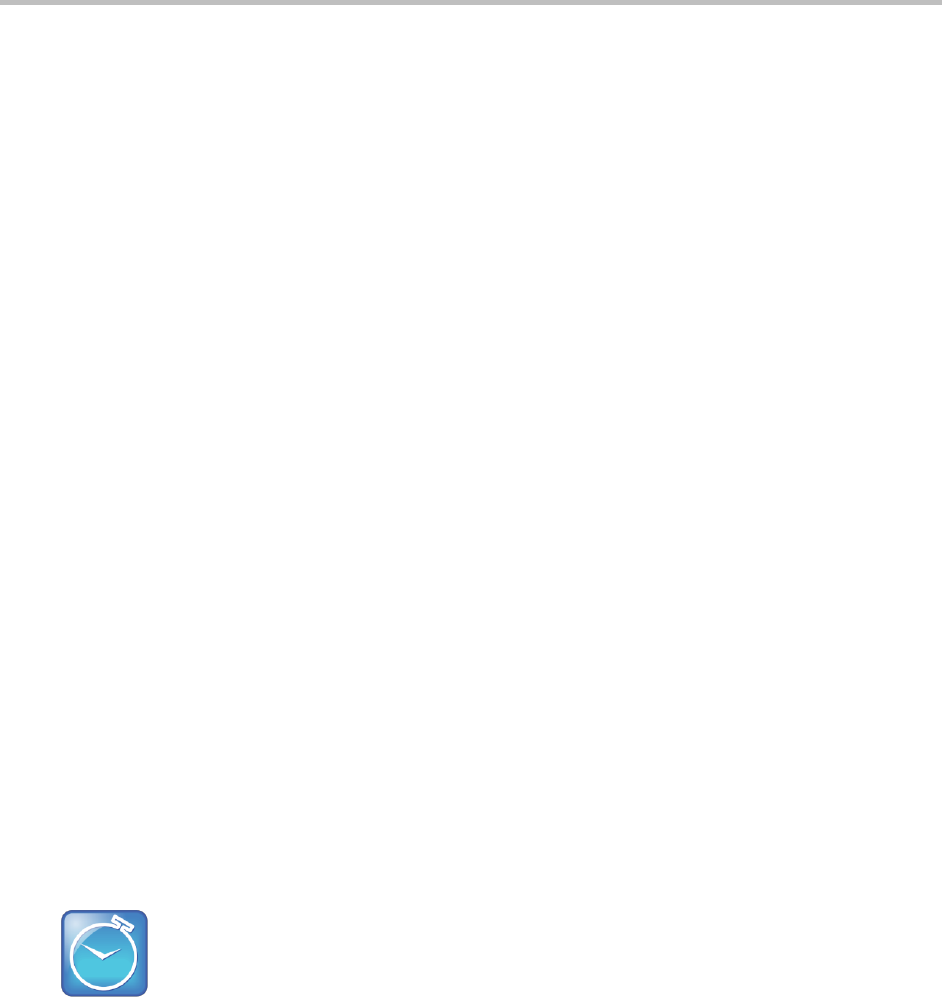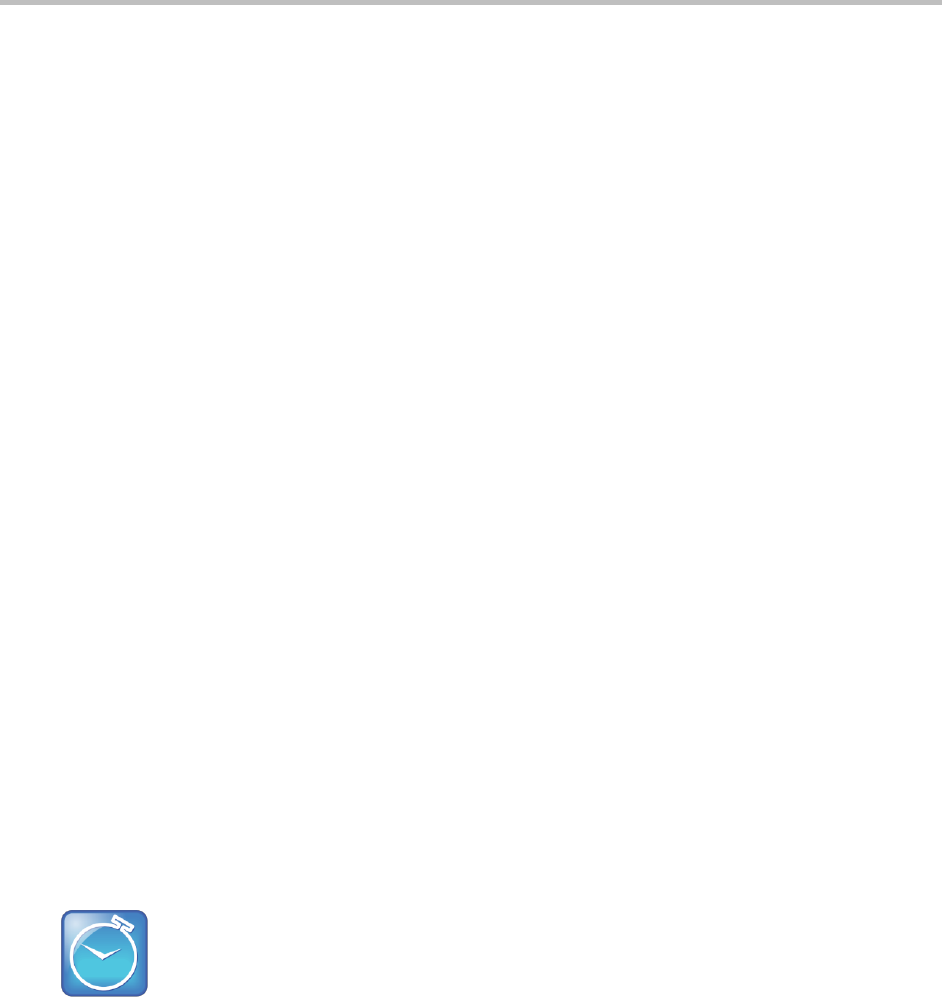
Polycom VVX 400 and 410 Business Media Phones User Guide Version 5.0.0
Polycom, Inc. 58
Priority By default, broadcasts sent to Group/Channel 24 are considered Priority broadcasts. A
Priority broadcast interrupts Normal broadcasts or active calls. All phones receive Priority
broadcasts unless Do Not Disturb is enabled. Phones play Priority broadcasts at the phone’s
current audio level.
Emergency By default, broadcasts sent to Group/Channel 25 are considered Emergency
broadcasts. An Emergency broadcast interrupts Normal broadcasts, Priority broadcasts, and active
calls. Phones play Emergency broadcasts at near maximum volume even if Do Not Disturb is
turned on.
Push-to-Talk Mode
Your system administrator can enable your phone to operate in a broadcast mode called Push-to-Talk
(PTT). To send and receive PTT broadcasts, you must subscribe to PTT channels.
PTT broadcasts are collaborative, which means you can transmit messages and listen to replies.
By default, you’re subscribed to Channels 1, 24, and 25, so you can send and receive PTT broadcasts on
Channels 1, 24, and 25.
When you end a PTT broadcast, the channel remains open and enters a waiting period. This waiting
period gives people who received the broadcast a chance to respond. If no one responds within the
waiting period, the channel closes.
Sending PTT Broadcasts
Before you can send a PTT broadcast, you need to choose a channel to broadcast on. Or, you can hold
the Talk soft key to immediately begin broadcasting on Channel 1, the default channel.
You can change your default channel to any channel you want (see Updating the Default Channel). When
you change the default channel, you’re automatically subscribed to it.
To send a PTT broadcast:
1 From Lines view, press Talk.
Timesaver: Automatically Sending a PTT Broadcast
To automatically send a PTT broadcast on the default channel, press and hold Talk, and go to step
4.
2 From the PTT Channels List screen, select the channel to send the broadcast on.
The list displays the default channel, the most recent channel you sent a broadcast on, and other
channels you can broadcast on.
3 To start the broadcast, press and hold Talk. Be sure to press Talk throughout the entire broadcast.
A transmitting beep plays and the phone displays the channel’s information such as the channel
label.
4 Begin speaking. Make sure to hold Talk throughout the broadcast.