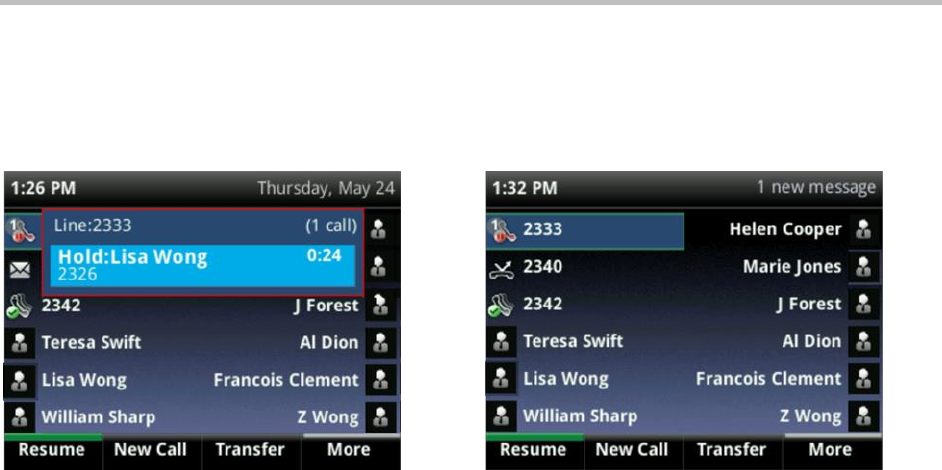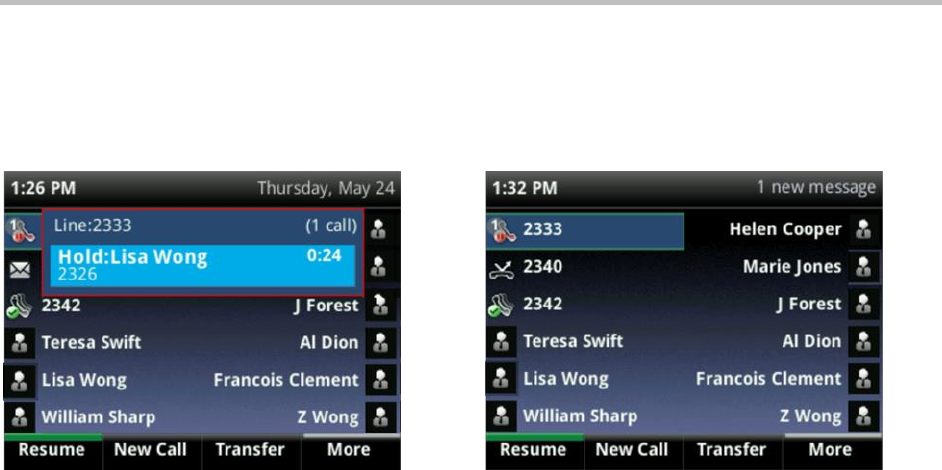
Polycom VVX 400 and 410 Business Media Phones User Guide Version 5.0.0
Polycom, Inc. 31
Holding Calls
You can place any active call on hold. A held call displays in Calls and Lines view, as shown next.
Figure 12: Viewing Held Calls in Calls and Lines View
To hold a call:
» From Lines or Calls view, press Hold. If you’re in Calls view, be sure to highlight the call first.
To resume a held call:
» Do one of the following:
From Lines view, press Resume. If there’s more than one held call on the line, the last call that
you held is resumed. If you have multiple lines and you press Resume, the last call that you
held, on either line, is resumed.
From Calls view, use the up and down arrow keys to highlight the call, and press Resume.
Transferring Calls
When you transfer a call to another person, you have the option to talk to the person before the transfer
completes.
If your phone supports a blind transfer, you can automatically transfer a call without talking to the other
person. The call is automatically transferred after you dial the number you’re transferring the call to.
To transfer a call:
1 From Lines or Calls view, press Transfer. The active call is held.
2 From the Dialer, place a call to the person you want to transfer the call to.
3 When you hear the ring-back sound, press Transfer to complete the transfer. Or, if you want to talk
with the person before the transfer completes, connect and talk with the person, and press
Transfer. To cancel the transfer before the call connects, tap Cancel.
To perform a blind transfer:
1 From Lines or Calls view, press Transfer. The active call is held.
2 From the Dialer, press Blind and place a call to the person you want to transfer the call to. If you
don’t see Blind, press More > Blind.