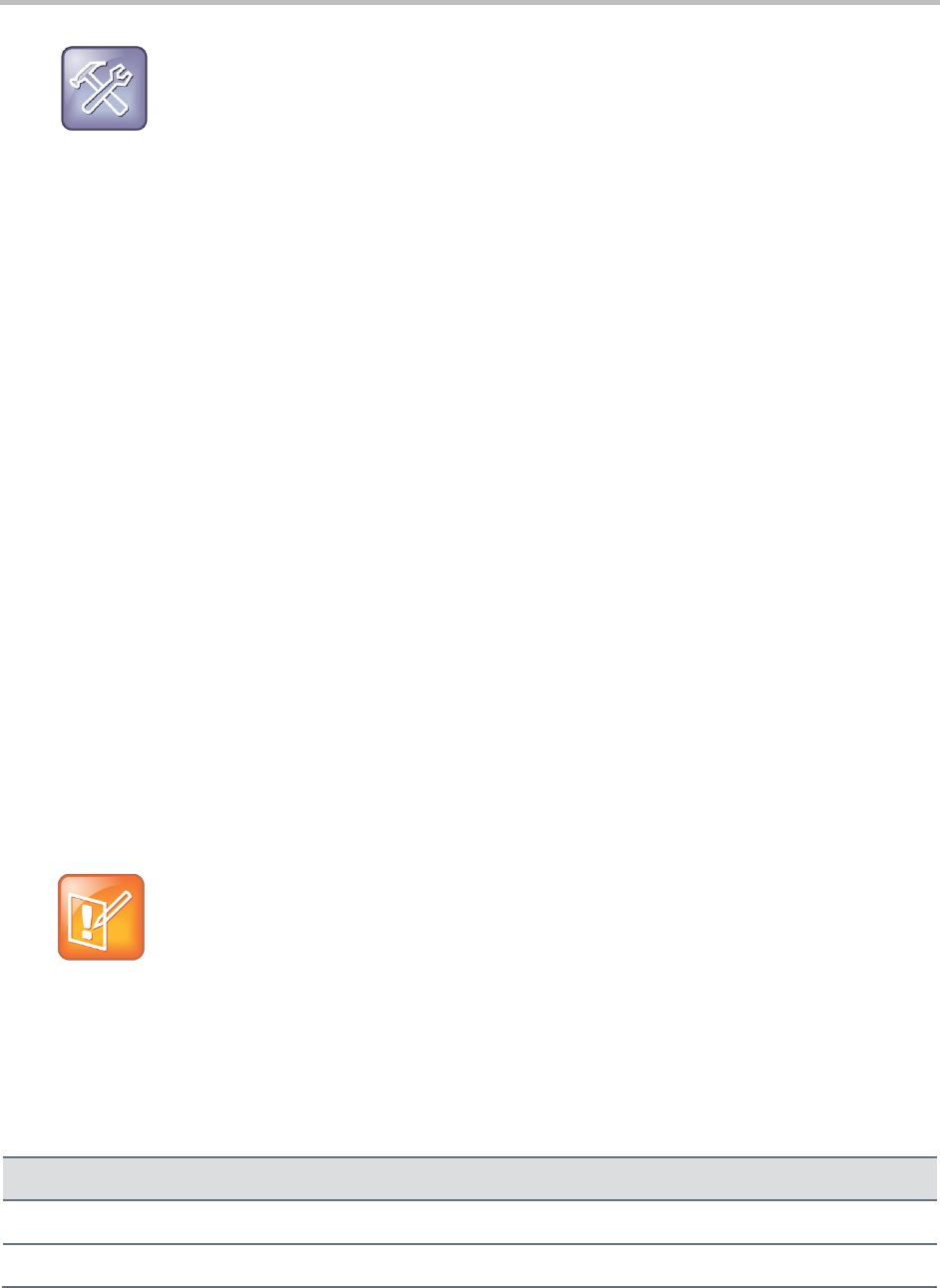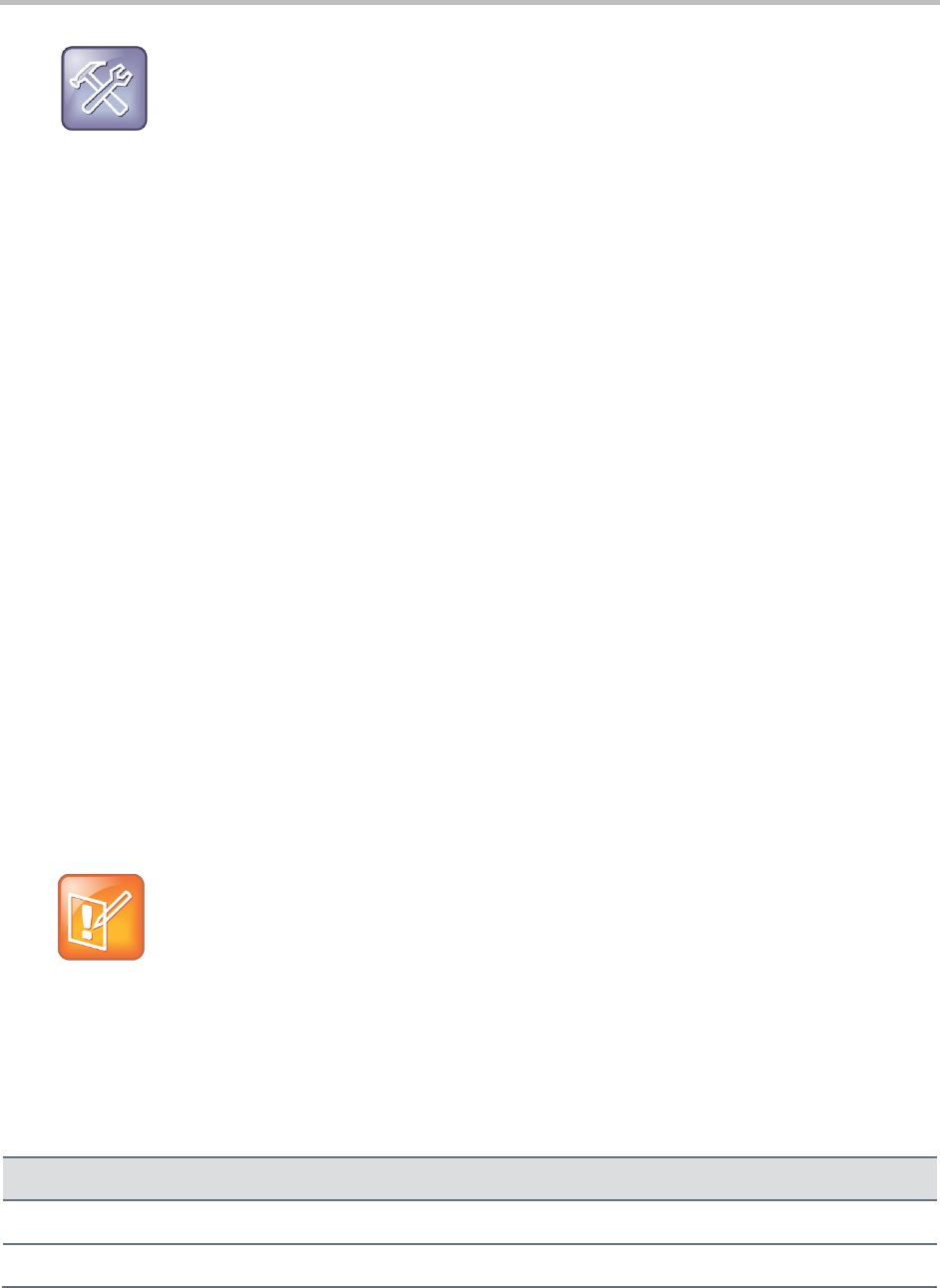
Polycom VVX 400 and 410 Business Media Phones User Guide Version 5.0.0
Polycom, Inc. 72
Troubleshooting: Why Can’t I Use My Computer Keyboard to Enter Information in Certain
Fields?
If you can’t use your computer keyboard to enter information in a field on your phone, check to see if
the field has a flashing cursor. Entering information using your computer keyboard only works if the
field has a flashing cursor.
When you use your mouse and keyboard with your phone, you can do the following:
Use your keyboard to enter information on your phone screen.
Use the number keys above the alphabetic characters to enter numeric information such as phone
numbers. If you enable the Num Lock function on your keyboard, you can also use the numeric
keypad on your keyboard.
Copy information from your computer screen and paste it onto your phone screen, using your
keyboard’s shortcuts to cut, copy, and paste. You can’t copy information from your phone screen
and paste it onto your computer screen.
Copy and paste information between fields on your phone screen by right-clicking the field, and
choosing a clipboard command such as Cut (Ctrl+X), Copy (Ctrl+C), and/or Paste (Ctrl+V).
Use your mouse pointer to highlight information on the phone.
Delete information on your phone by highlighting the information using your cursor and pressing the
Delete or Backspace keys on your keyboard.
Use the Home and End keys on your keyboard to position your cursor at the beginning or the end
of fields on your phone.
Use the Arrow keys to move within text fields.
Hold Alt + Up Arrow key to increase the volume, and Alt + Down Arrow key to decrease the
volume.
Use the mouse scroll wheel to navigate through lists and menus.
Note: Placing Calls from Your Computer Keyboard
If you’re using PDC, you can’t place a call using New Call from Lines view. To place a call, select
New Call from Home view, enter the phone number, and press New Call. Or, just enter the phone
number and press New Call.
You can also use the function keys on your keyboard as shortcuts for completing tasks on your phone.
The following table lists the function keys and corresponding shortcuts on your phone.
Table 10: Using the Function Keys
Press this on your keyboard…
To do this on your phone…
Press the left-most soft key
Press the second soft key from the left