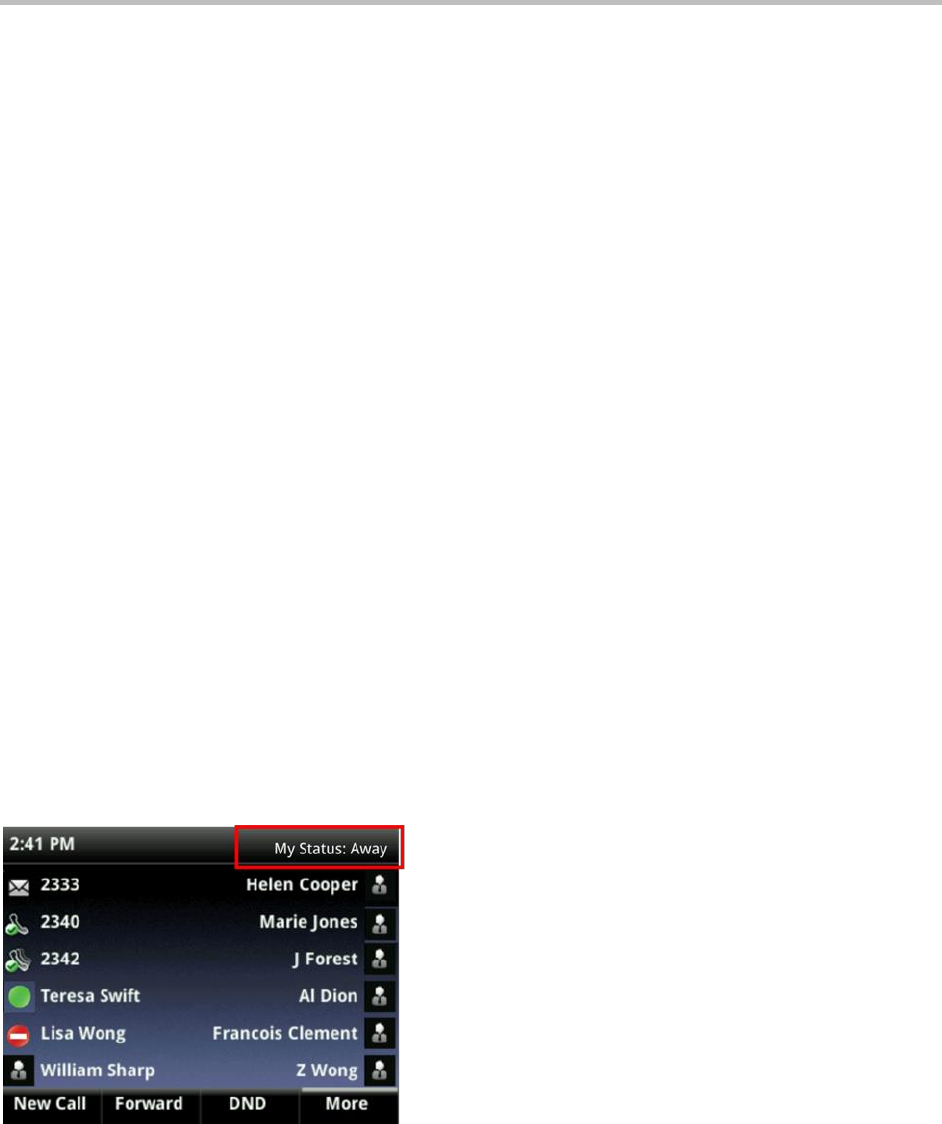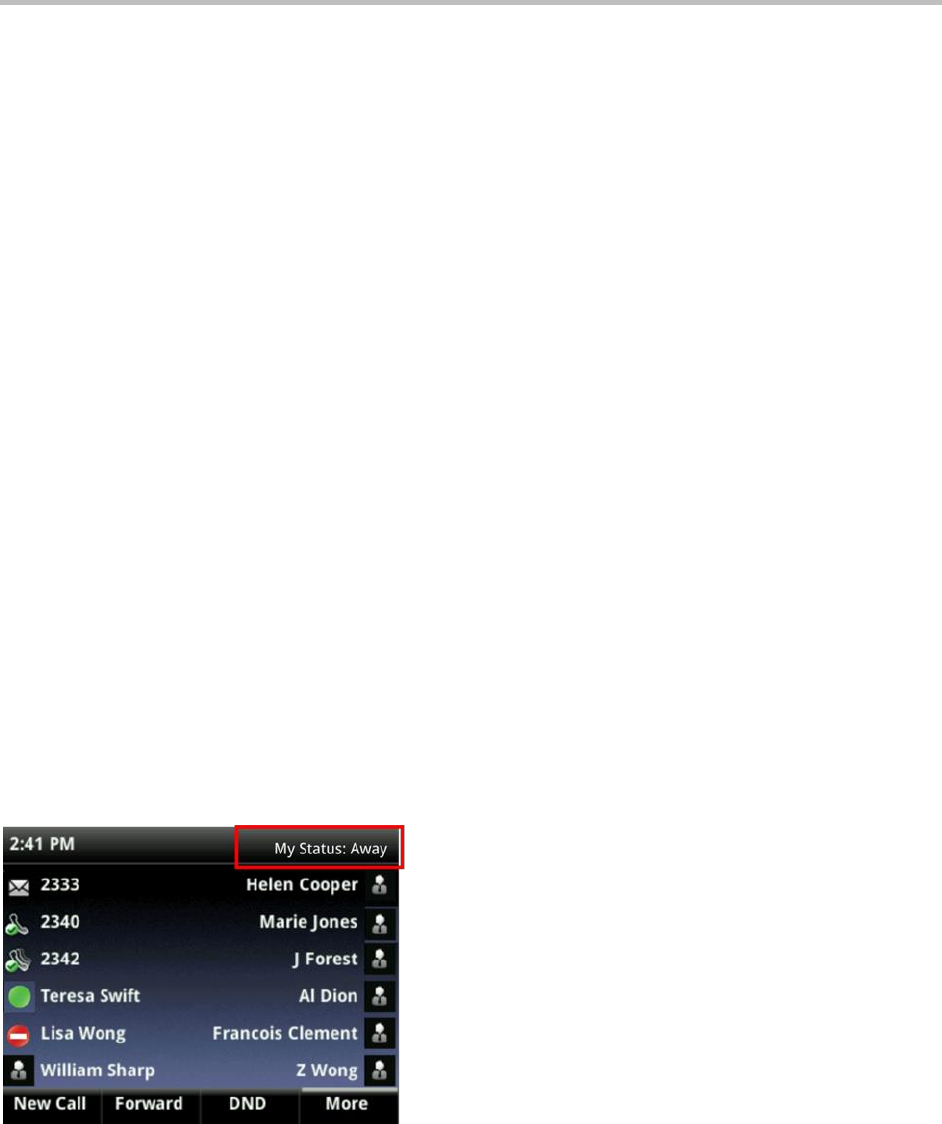
Polycom VVX 400 and 410 Business Media Phones User Guide Version 5.0.0
Polycom, Inc. 51
Updating Your Status
You can update your status on your phone to allow people to monitor your status from their phones.
When you update your status on your phone, your new status is visible to others.
You can update your status to one of the following:
Online
Busy
Be right back
Away
On the phone
Out to lunch
Do not disturb
Your phone also automatically updates your status information when you’re in a call, have enabled Do
Not Disturb on your phone, or your phone is offline. For example, if you enable the Do Not Disturb feature
on your phone, your availability automatically updates to Do Not Disturb.
When you enable Do Not Disturb on your phone, your presence status automatically changes to Do Not
Disturb. When you disable Do Not Disturb on your phone, your presence status automatically changes to
Online or On the Phone.
When you update your presence status to Do Not Disturb, incoming calls go to voicemail, and My Status:
Do Not Disturb displays in the status bar. Updating your status to Do Not Disturb does not enable Do Not
Disturb on your phone, and the Do Not Disturb icon does not display next to your phone lines.
When you change your presence status on your phone from Online to another status, the new status
displays in the status bar instead of the date, as shown next.
Figure 19: Viewing the Presence Status in the Status Bar
To update your presence setting:
1 From Lines view, press More > MyStat. You can also select Settings from Home view and select
Features > Presence > My Status.
2 From the My Status screen, select the status you want.
Your new status displays in the status bar on your phone and is visible to others.