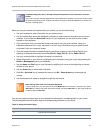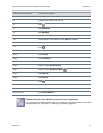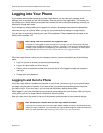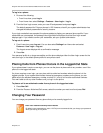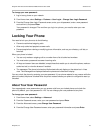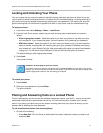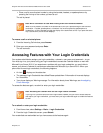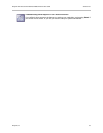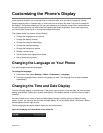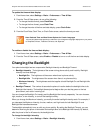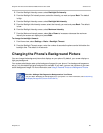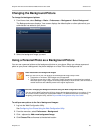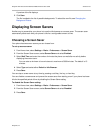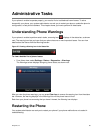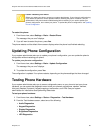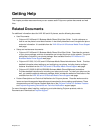Polycom, Inc. 80
Customizing the Phone’s Display
In the previous chapters, you’ve learned how to customize calls, such as how to change call volume,
forward incoming calls in a special way, or divert calls from a contact. But what if you want to customize
the display? This chapter shows you how you can customize your phone’s screen. Basic customizations
include changing the time and date format and updating the screen brightness. If you want to get fancy,
you can set up a screen saver or change the background picture.
This chapter shows you how to do the following:
Change the language on your phone
Change the display contrast
Change the time and date display
Change the backlight settings
Change the background picture
Display a screen saver
Use the phone as a digital picture frame
Set up power saving mode
Changing the Language on Your Phone
Your phone supports several languages.
To change the language:
1 From Home view, select Settings > Basic > Preferences > Language.
2 From the Language screen, select the language you want. The language on your phone updates
automatically.
Changing the Time and Date Display
The time and date display in the status bar. If the phone cannot obtain a time and date, the time and date
display area flashes. Contact your system administrator if the display flashes, or either the time or date is
incorrect.
You can choose from a variety of time and date display formats, including options to display the day,
month, or year. You can also turn the time and date display off, so the display doesn’t show at all. Select
and set options that are right for you.
The following figure shows the default display for the time and date.
Figure 26: Displaying the Time and Date in the Status Bar