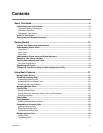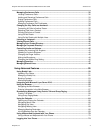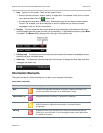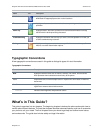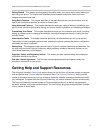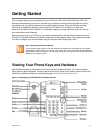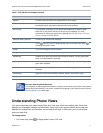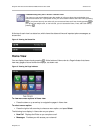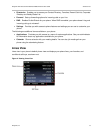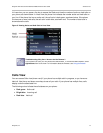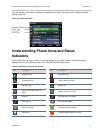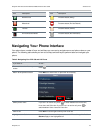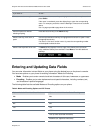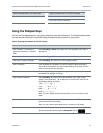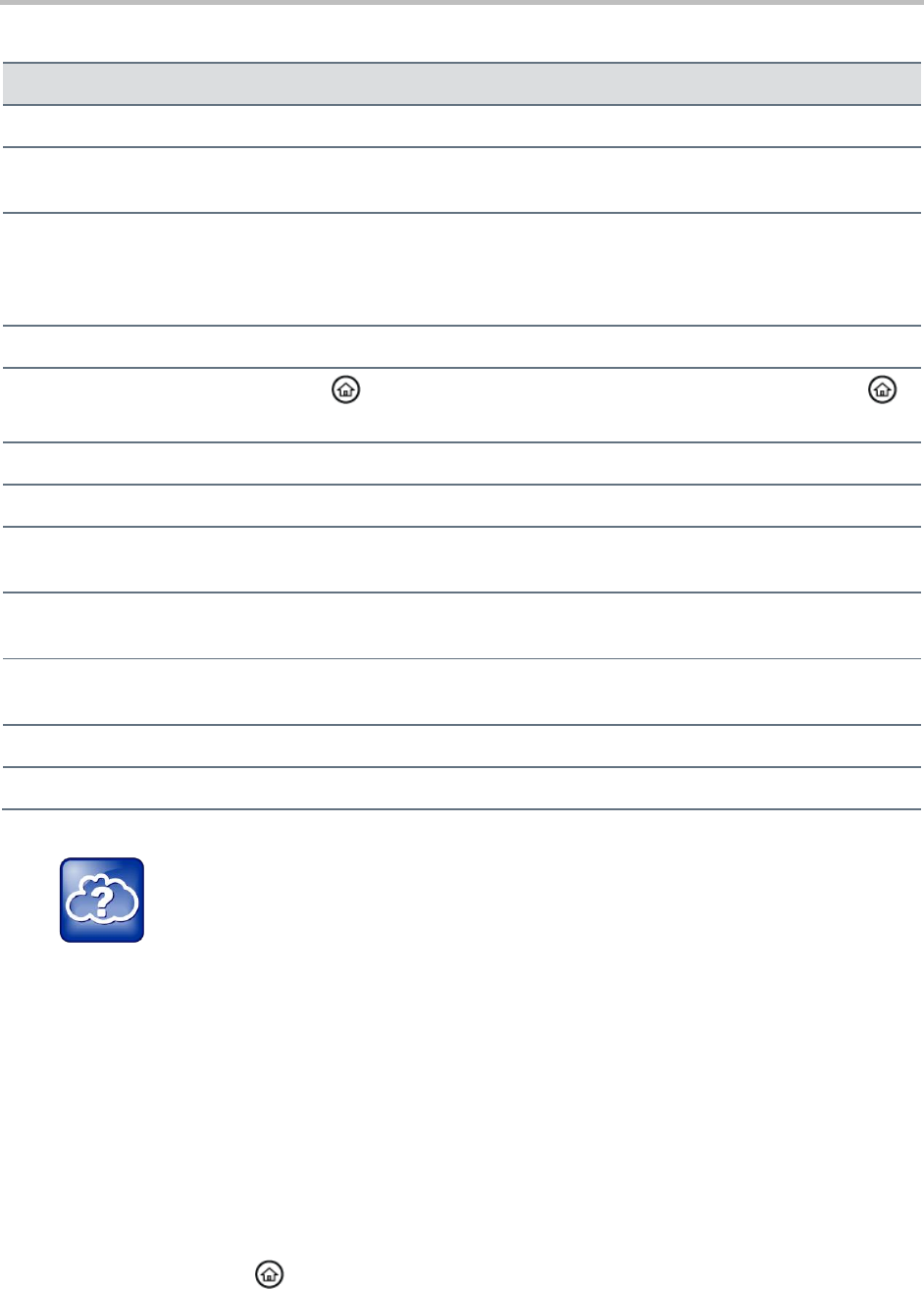
Polycom VVX 400 and 410 Business Media Phones User Guide Version 5.0.0
Polycom, Inc. 11
Table 1: VVX 400 and 410 Hardware Features
Feature
Description
Speaker
Provides ringer and hands-free (speakerphone) audio output.
Dialpad
Enables you to enter numbers, letters, and special characters. You can also use
the dialpad keys to select menu items that have index numbers.
Security slot
The connector on the back of your phone that enables you to attach a laptop
cable lock to your phone so that you can secure it to a desktop. For more
information on locking your phone to the desktop, see Security Slots on Polycom
Phones (Technical Bulletin 64654).
Message Waiting Indicator
Flashes red to indicate new messages.
Home key
Press from any screen to display Home view. From Home view, press
to display other phone views.
Screen
The 3.5-inch diagonal screen is backlit.
Navigation keys/Select key
Scroll through displayed information or options. Select a field of displayed data.
Headset key
Enables you to place and receive calls through a headset. The key glows green
when an analog headset is activated.
Speakerphone key
Enables you to place and receive calls using the speakerphone. The key glows
green when activated.
Mute key
Mutes local audio during calls and conferences. The key glows red when
activated.
Volume keys
Adjust the volume of the handset, headset, speaker, and phone’s ringer.
Microphone
Transmits sound to other phones.
Web Info: Attaching Phone Hardware
For information on attaching phone hardware, including how to connect your phone to the network,
see the Quick Start Guide for your phone, available by navigating to your phone from the Polycom
Business Media Phones Web page.
Understanding Phone Views
Your phone has three main views: Home, Calls, and Lines view, which is the default view. Home view
displays your messages, settings, and information. Lines view is your phone’s default phone view and
displays your phone lines, your favorites, and conditional soft keys. In Calls view, you can see all your
active and held calls.
To change views:
» For Home view, press to display either Lines or Call view.