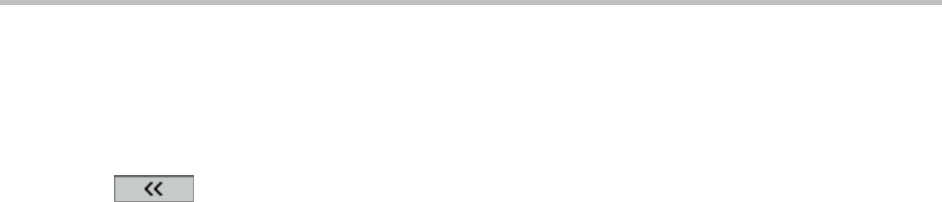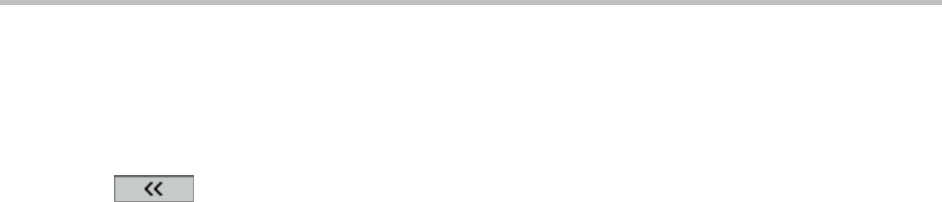
Polycom VVX 400 and 410 Business Media Phones User Guide Version 5.0.0
Polycom, Inc. 45
The screen displays a list of contacts, starting with the most successful matches.
To view information for the contact:
» Press View.
To erase your search criteria and enter a new criteria:
» Press until you have cleared your previous search entry.
To dial a Corporate Directory contact:
1 From the Corporate Directory, search for the contact you want to dial.
2 From the search results, select the contact and press Dial.
To add a contact to your local Contact Directory:
1 From the Corporate Directory, search for the contact you want to add to your Contact Directory.
2 From the search results, select the contact and press View.
3 From the contact’s information screen, press Save.
Only the first name, last name, and phone number are saved. Go to the Contact Directory to add
additional contact information or edit the saved entry.
Controlling Audio and Volume
You can change ringtones, phone volume, and audio on your phone by doing the following:
Updating the incoming call ringtone.
Updating a contact’s ringtone.
Changing the speaker volume.
Changing the ringer volume.
Muting the microphone.
Changing the Audible Ring setting
Updating the Incoming Call Ringtone
You can personalize your phone’s ringtone and pick unique ringtones for the different lines on your
phone. The default ringtone for Polycom phones is Low Trill.
To select an incoming call ringtone for your phone or a line:
1 From Home view, select Settings > Basic > Ring Type.
2 Select the line you want to apply a new ringtone to.
3 From the Ring Type screen, select a ringtone.
To hear the ringtone before you set it:
» Select a ringtone and press Play.