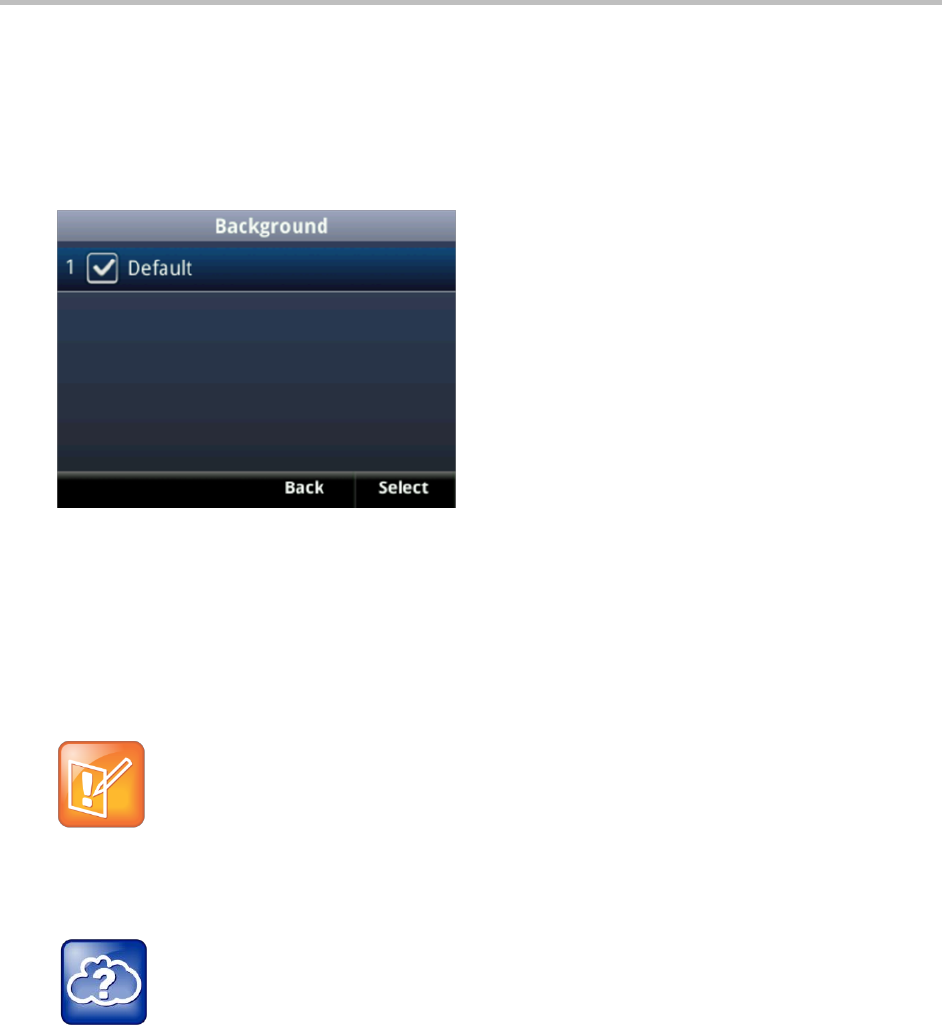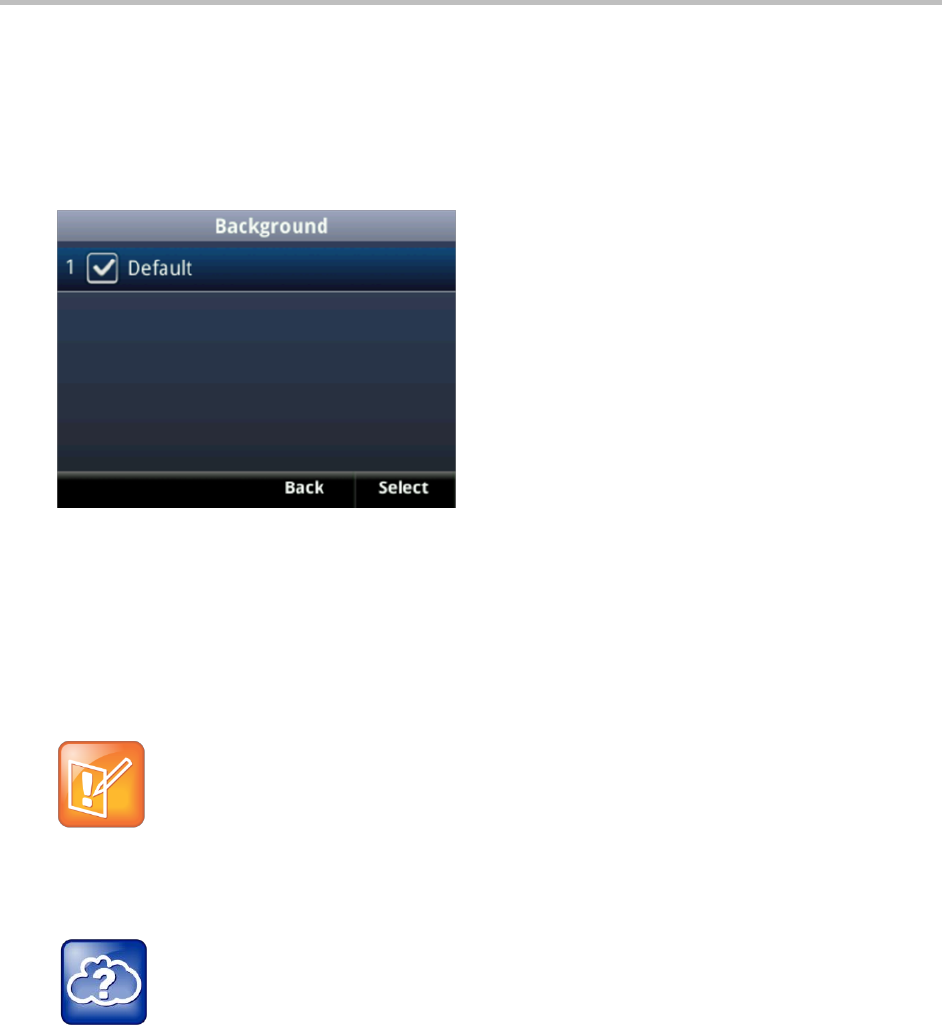
Polycom VVX 400 and 410 Business Media Phones User Guide Version 5.0.0
Polycom, Inc. 83
Changing the Background Picture
To change the background picture:
1 From Home view, select Settings > Basic > Preferences > Background > Select Background .
The Background screen displays. Your screen displays the default option or other options that your
administrator has added to your phone.
2 Select the background image you want.
Using a Personal Photo as a Background Picture
You can use a personal picture as the background picture on your phone. When you choose a personal
photo as your phone’s background, the picture displays as a Local File in the Backgrounds list.
Note: Restrictions for Background Images
When you use one of your own pictures as the background image, keep in mind:
Progressive or multiscan JPEG images are not supported.
The phone screen size is 220 x 108 pixels. Smaller images are centered and surrounded
with black space. Larger images are scaled proportionally to fit the screen, and horizontal or
vertical black bars are added to preserve the original aspect ratio.
Web Info: Changing the Background Picture Using the Web Configuration Utility
You can use the Web Configuration Utility to change the background picture on your phone. If you
do not have access, contact your system administrator. For detailed information on accessing,
navigating, and using the utility, see the Polycom Web Configuration Utility User Guide.
To add your own picture to the list of background images:
1 Log into the Web Configuration Utility.
See Configuring Your Phone Using the Web Configuration Utility.
2 From the menu bar, select Preferences > Background.
3 Click + adjacent to Add a new background image.
4 Click Choose File and browse to the desired location.