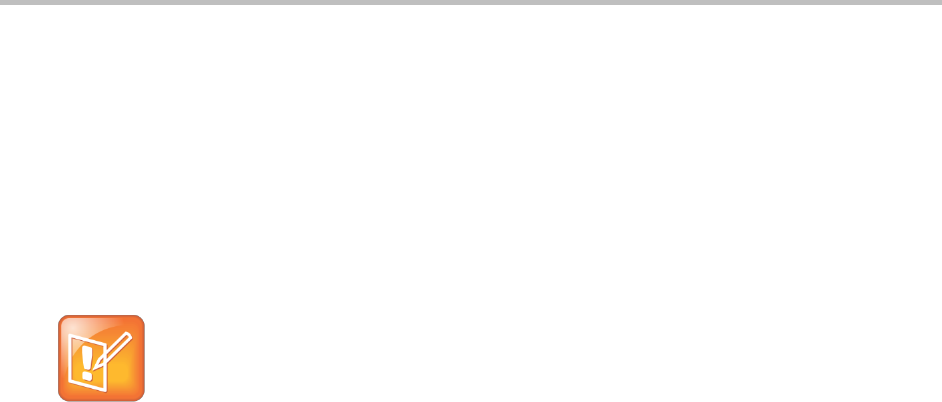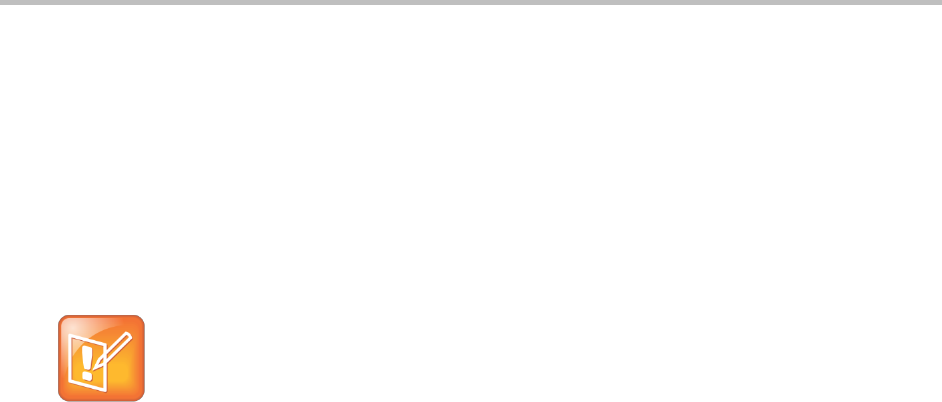
Polycom VVX 400 and 410 Business Media Phones User Guide Version 5.0.0
Polycom, Inc. 81
To update the time and date display:
1 From Home view, select Settings > Basic > Preferences > Time & Date.
2 From the Time & Date screen, do one of the following:
To change the date format, press Clock Date.
To change the time format, press Clock Time.
To change the order of the time and date display, press Clock Order.
3 From the Clock Date, Clock Time, or Clock Order screen, select the format you want.
Note: Reduced Time and Date Format Options for Certain Languages
The time and date format options are reduced if you change the language displayed on your phone
to Simplified Chinese, Traditional Chinese, and Japanese.
To enable or disable the time and date display:
1 From Home view, select Settings > Basic > Preferences > Time & Date.
2 From the Time & Date screen, select Enable or Disable to turn on or off the time and date display.
Changing the Backlight
Your phone’s backlight has two components: Backlight Intensity and Backlight Timeout.
Backlight Intensity The brightness of the screen during phone activity and inactivity. Backlight
intensity has three settings:
Backlight On The brightness of the screen when there is phone activity.
Backlight Idle The brightness of the screen when there is no phone activity.
Maximum Intensity The brightness scale that applies to both Backlight On and Backlight Idle
intensities.
Backlight Timeout The number of seconds the phone is inactive before the backlight dims to its
Backlight Idle intensity. The backlight timeout period begins after your last key press or the last
phone event, such as an incoming call.
You can change the Backlight On intensity and the Backlight Idle intensity separately. You can choose a
high, medium, or low intensity, or turn off the backlight entirely.
When you change the Maximum Intensity, you modify the entire backlight intensity scale. For example, if
you decrease the Maximum Intensity, the low, medium, and high levels for both Backlight On and
Backlight Idle intensities decrease.
The backlight automatically turns on with any phone activity. By setting the Backlight Timeout, you can
determine how long the phone is idle before the backlight dims to its Backlight Idle intensity. By default,
after the phone is idle for 40 seconds, the backlight dims.
To change the backlight intensity:
1 From Home view, select Settings > Basic > Backlight Intensity.