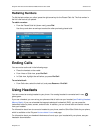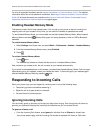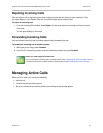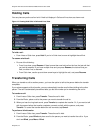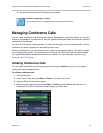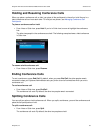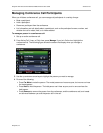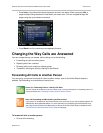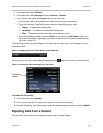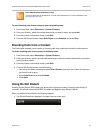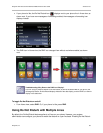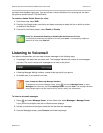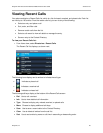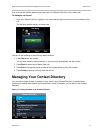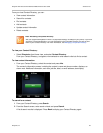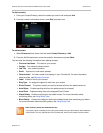Polycom VVX 400 and 410 Business Media Phones User Guide Version 5.0.0
Polycom, Inc. 36
From Home view, select Forward.
From Home view, select Settings and select Features > Forward.
If your phone is idle, press the Forward soft key from Lines view.
If your phone is set up with multiple lines, select the line to apply forwarding to.
From the Forwarding Type Select screen, select the forwarding type you want:
Always To forward all incoming calls
No Answer To forward all unanswered incoming calls
Busy To forward calls that arrive when you’re already in a call
Enter the forwarding number, and select Enable. If you selected the No Answer option, you
can enter the number of rings before your phone forwards the call. Polycom recommends that
you enter a value of 2.
The forwarding number you chose displays in the status bar, as shown next. In this example, the line is
forwarded to 2327.
Figure 13: Displaying the Call Forward Number in the Status Bar
If a phone line is idle, Lines view displays the forwarding icon next to the phone line, as shown next.
Figure 14: Viewing the Call Forwarding Icon in Lines View
To disable call forwarding:
1 From Home view, select Forward.
2 If your phone is set up with multiple lines, select the line you want to disable.
3 From the Forwarding Type Select screen, select the forwarding type to disable, and select Disable.
Rejecting Calls from a Contact
You can send incoming calls from a particular contact to your voicemail system.