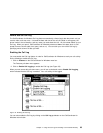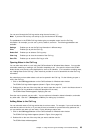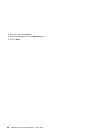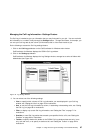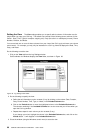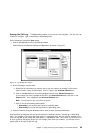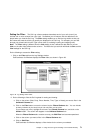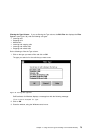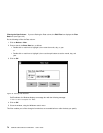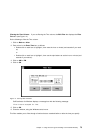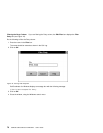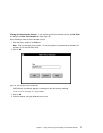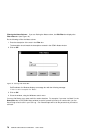Setting the Filter: The Call Log collects complete data about each of your calls (even if you
exclude one or more columns from your view). Sometimes you will want to limit the data that is dis-
played when you view the Call Log. The Filter setting enables you to filter the log entries so that only
the entries that meet the criteria you specify are displayed in the Call Log. For example, you can filter
through only missed calls from the Type column (that is, excluding incoming and outgoing calls).
Note: The Filter setting is different from the View setting in that it affects the data within a column.
View, on the other hand, affects entire columns. The filters that you set work with both the Sort and the
View settings for the Call Log.
Do the following to access the Filter setting:
1. Click on the Filter tab from the Log Settings window.
CallCoordinator for Windows displays the Filter folder, as shown in Figure 38.
Figure 38. Log Settings Filter Folder
2. Do the following to filter the Call Log data for sorting and viewing:
a. Click on the column (Date, Party, Phone Number, Time, Type, or Notes) you want to filter in the
Unfiltered Columns box.
b. Click on the Filter button to move the column into the Filtered Columns box. You can include
as many columns as you want, but you can only filter one at a time.
If you change your mind, highlight the column in the Filtered Columns box, and click on the
Unfilter button. The column will reappear in the Unfiltered Columns box.
When the Filtered Columns box contains an entry, the Edit Filter box becomes operational.
c. Click on the column you want to filter in the Filtered Columns box.
d. Click on Edit Filter.
CallCoordinator for Windows displays a filter window for the column you selected.
Chapter 4. Using the Call Log and Creating Your Personal Directory 71