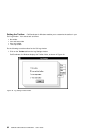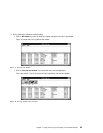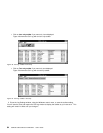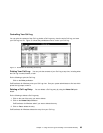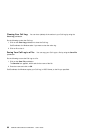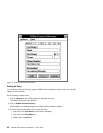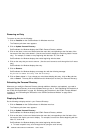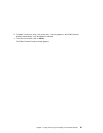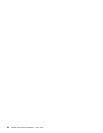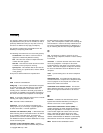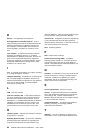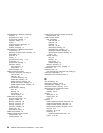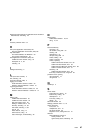Removing an Entry
To remove an entry, do the following:
1. Click on Features on the CallCoordinator for Windows menu bar.
The Features pull-down menu appears.
2. Click on Update Personal Directory.
CallCoordinator for Windows displays the CCWin Personal Directory window.
3. Click on the letter (in the row of letters below the menu bar) corresponding to the first letter of the
last name of the entry to be deleted. (Use the scroll arrow to display the remaining letters if neces-
sary.) For example, to locate an entry beginning with the letter “G,” click on G.
CallCoordinator for Windows displays the entries beginning with that letter.
4. Click on the entry that you want to remove. (Use the scroll arrows to scroll through the list if neces-
sary.)
CallCoordinator for Windows displays the entry.
5. Click on Remove.
CallCoordinator for Windows displays a message box with the following message:
Do you wish to remove this entry from the directory?
6. Click on Yes to delete it. If you change your mind about deleting this entry, click on No, and then
click on Cancel. The entry will be cleared from this window (but not from your Personal Directory).
Refreshing the Personal Directory
Whenever you modify the Personal Directory (through additions, deletions, and updates), you need to
refresh the Personal Directory in the three windows where you use it. See “Refreshing the Directories in
the CCWin Dial Pad Window” on page 38, “Refreshing the Directories in the CCWin Transfer Window”
on page 51, and “Refreshing the Directories in the CCWin Conference Window” on page 58 for
instructions.
Displaying Entries
Do the following to display entries in your Personal Directory:
1. Click on Features on the CallCoordinator for Windows menu bar.
The Features pull-down menu appears.
2. Click on Update Personal Directory.
CallCoordinator for Windows displays the CCWin Personal Directory window.
3. Click on the letter (in the row of letters below the menu bar) corresponding to the first letter of the
last name of the entries you want to display. For example, to see all the entries beginning with the
letter “G,” click on G.
CallCoordinator for Windows displays the entries beginning with that letter.
a. To locate a specific entry, scroll through the list (using the scroll arrows).
90 CallPath CallCoordinator for Windows: User’s Guide