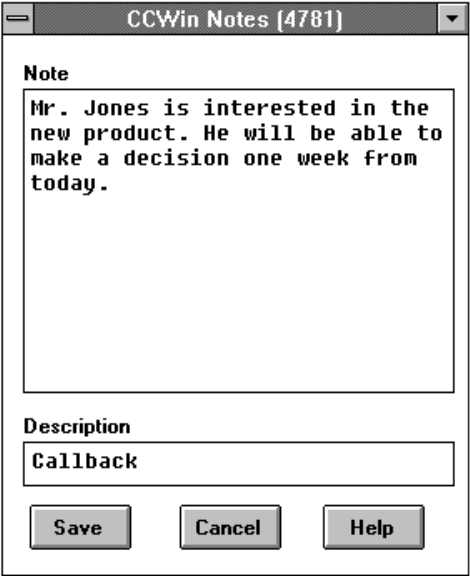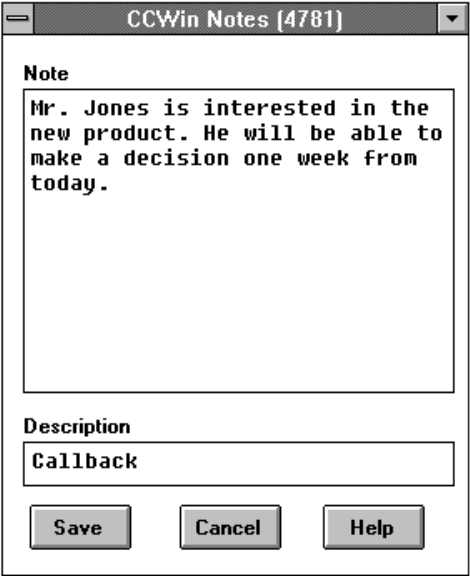
The CCWin Notes window appears (Figure 23 on page 42 shows the CCWin Notes window with a
sample note).
Figure 23. CCWin Notes Window
As can be seen in Figure 23, the CCWin Notes window is associated with the line selected for the
call. (The line number appears in the window title bar.) You can open up this window from each line
that you are using.
2. Enter your note in the Note box.
3. Enter a brief identifier for it in the Description box.
4. Click on Save.
CallCoordinator for Windows stores the note in the Call Log. When you open the Call Log, the Notes
column displays the description for the note. Double-click on the row to see the entire note.
You can edit the note after you open it in the Call Log; you can add more information, delete information,
and make any other edits. Use the ← (Backspace) or Del key for making corrections.
Note: You must be on a call to use the Notes feature (although you can continue entering notes after
hanging up). Otherwise, the Notes pushbutton is grayed out to indicate that it is inactive.
42 CallPath CallCoordinator for Windows: User’s Guide