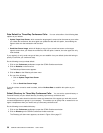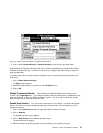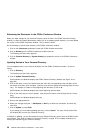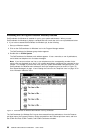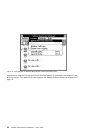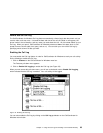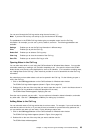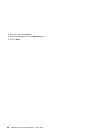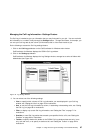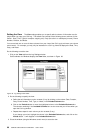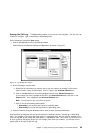How to Use the Call Log
The CallCoordinator for Windows Call Log feature automatically collects (logs) data about each call you
receive, make, and even miss. It records the date and time of the call, the called or calling party, the
phone number, the call duration, and any notes you made about the call. All of this data makes up your
Call Log. When you open it, CallCoordinator for Windows presents a view of this data, which is com-
posed of seven columns (date, time, party, and so on). You can tailor your view of the Call Log by
specifying which columns of data you want.
Enabling the Call Log
You must enable the Call Log feature in order for CallCoordinator for Windows to track your call activity.
Do the following to enable the Call Log:
1. Click on Features on the CallCoordinator for Windows menu bar.
The Features pull-down menu appears.
2. Click on Enable Call Logging to enable the Call Log (see Figure 33).
When you next access this pull-down menu, you will see a checkmark next to Enable Call Logging,
which indicates that the Call Log is enabled. Your call activity will be logged.
Figure 33. Enabling the Call Log
You can also enable the Call Log by clicking on the Call Log pushbutton on the CallCoordinator for
Windows main window.
Chapter 4. Using the Call Log and Creating Your Personal Directory 63