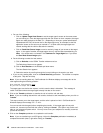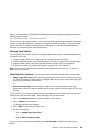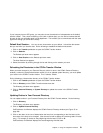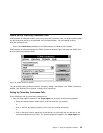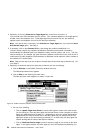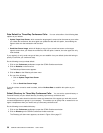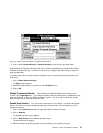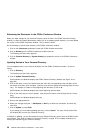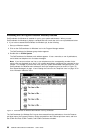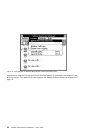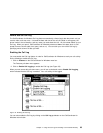Data Default for Three-Way Conference Calls: You can select either of the following data
options as your default:
Update Target Host Screen, which causes the target agent’s screen to be the same as yours when
you initiate the conference; the other agent can update the data with this option, thus enabling the
agent to take over the transaction with the caller
or
Send Host Screen Image, which will display a copy of your current host screen on the target
agent’s screen when you initiate the conference; with this option, however, the other agent can only
view the data.
If you regularly (or only) send one type of data, you can establish it as your default (and avoid having to
specify it each time you conference data).
Do the following to set your data default:
1. Click on the Conference pushbutton to open the CCWin Conference window.
2. Click on Defaults on the menu bar.
The Defaults pull-down menu appears.
3. Click on Data on the Defaults pull-down menu.
4. Do one of the following:
Click on Update Target Host Screen
or
Click on Send Host Screen Image
If you do not have a need to send host data, click on No Host Data to establish this option as your
default.
Default Directory for Three-Way Conference Calls: You can set the system directory or
Personal Directory as your default directory for setting up three-way conference calls.
The directory you select should contain the names and extensions of the agents you work with, as well
as certain departments or groups in your company. This enables you to quickly find an extension for an
agent or department when you need to set up a three-way conference call.
Do the following to set a default directory:
1. Click on the Conference pushbutton to open the CCWin Conference window.
2. Click on Directory on the CCWin Conference window menu bar.
The Directory pull-down menu appears, as shown in Figure 30 on page 57.
56 CallPath CallCoordinator for Windows: User’s Guide