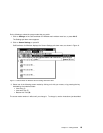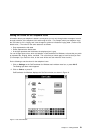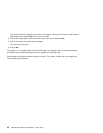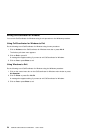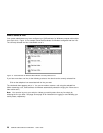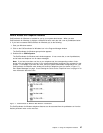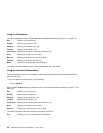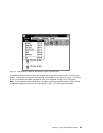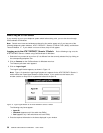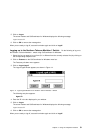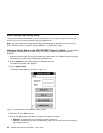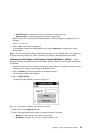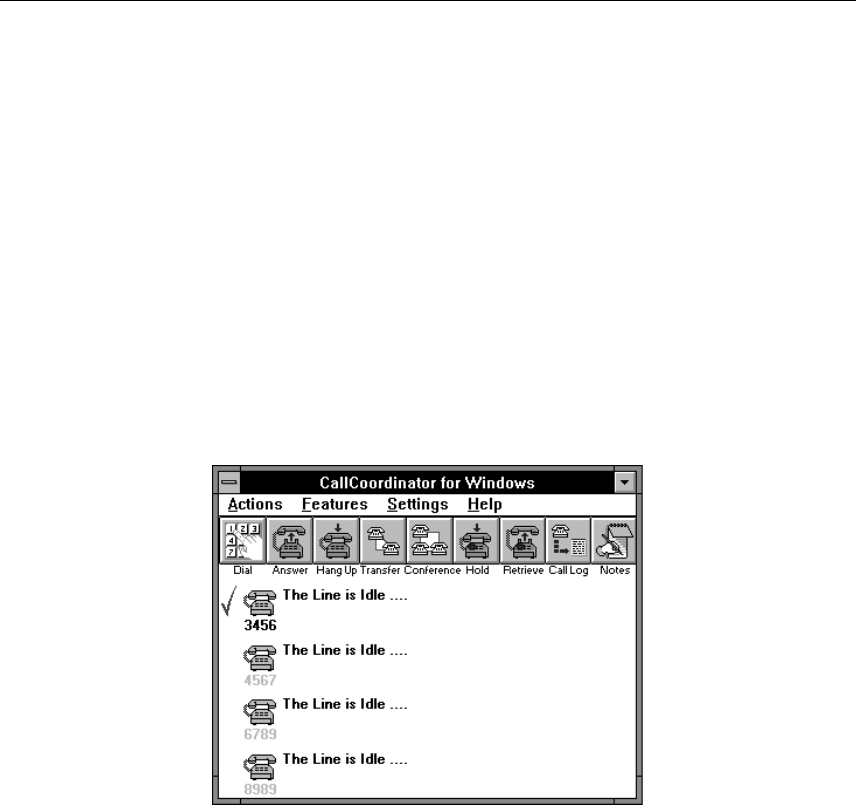
How to Access the Telephone Features
CallCoordinator for Windows is installed for you by your system administrator. When you start
CallCoordinator for Windows, it displays a window that has a menu bar and a row of pushbuttons below
it. If you have not started CallCoordinator for Windows yet, do the following:
1. Start your Windows session.
2. Click on the CallCoordinator for Windows icon in the Program Manager window.
The CallCoordinator for Windows group window appears.
3. Double-click on CCWin System.
The CallCoordinator for Windows main window appears. It has a menu bar, a row of pushbuttons,
and at least one telephone icon for status messages.
Note: If you have more than one line on your telephone set, the corresponding number of tele-
phone icons are displayed (up to four) if your system administrator configured your computer for that
number. For example, if you have four lines, and your system administrator configured all four, your
CallCoordinator for Windows main window will show four telephone icons (as shown in Figure 11).
See “Status Messages” on page 10 and “Setting the Colors for the Telephone Icons” on page 21 for
more information about the icons.
Figure 11. CallCoordinator for Windows Main Window—Pushbuttons
The CallCoordinator for Windows telephone features can be accessed from the pushbuttons or from the
Actions pull-down menu on the menu bar.
Chapter 3. Using the Telephone Features 27