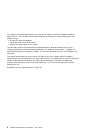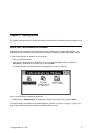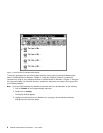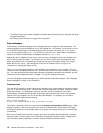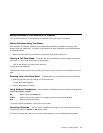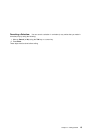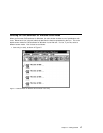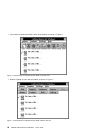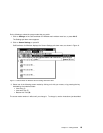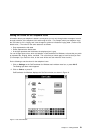Managing Windows in CallCoordinator for Windows
This section describes how to perform basic operations in CallCoordinator for Windows.
Moving the CallCoordinator for Windows Main Window
You can move the CallCoordinator for Windows main window to any part of your screen. This enables
you to position it so that more of your regular screen is exposed.
Do the following to move the CallCoordinator for Windows main window:
1. Move your mouse pointer to the title bar at the top of the window (where it says CallCoordinator for
Windows).
2. Click and hold down the mouse button.
3. Drag the window to the location you want and release the mouse button.
The window stays in this location until you move it again or restart CallCoordinator for Windows.
You can move any window in CallCoordinator for Windows using the steps just described.
Closing a Window in CallCoordinator for Windows
You can close a window in CallCoordinator for Windows by using the Windows control menu box or the
exit options in CallCoordinator for Windows.
Using the Windows Control Menu Box: Windows in CallCoordinator for Windows can be
closed by using the Windows control menu box in the upper left-hand corner (it is represented by the
large dash).
Do the following to close a window using your mouse:
Double-click on the control menu box to close the window.
Do the following to close a window using your keyboard:
1. Press Alt+Spacebar.
A pull-down menu appears.
2. Press C or Alt+F4 to close the window.
14 CallPath CallCoordinator for Windows: User’s Guide