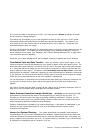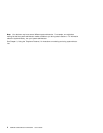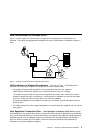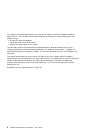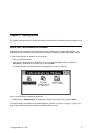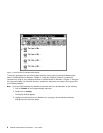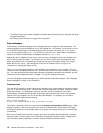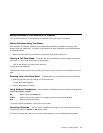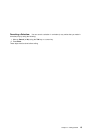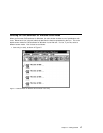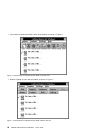Making Selections in CallCoordinator for Windows
You can make selections in CallCoordinator for Windows using your mouse or keyboard.
Making Selections Using Your Mouse
CallCoordinator for Windows selections are presented as pushbuttons, pull-down menu items, radio
buttons, tabs, and checkboxes. In general, do the following to make a selection from a CallCoordinator
for Windows window:
Move the mouse pointer to the selection, and press the left mouse button once.
Opening a Pull-Down Menu: Pull-down menus are selected from CallCoordinator for Windows
menu bars. To open a pull-down menu, do the following:
Click on the selection you want on the menu bar.
The pull-down menu appears.
If the pull-down menu is not the one you want, just click on it again to cancel it, and choose the one you
want.
Selecting from a Pull-Down Menu: To select items from a pull-down menu, do the following:
1. Open the pull-down menu by clicking on it on the menu bar.
The pull-down menu appears.
2. Click on the selection you want.
Using Windows Pushbuttons: CallCoordinator for Windows also uses the basic Windows push-
buttons OK, Cancel, and Help:
OK Used in place of the Enter key
Cancel Used to cancel current entries or changes and return to the previous window
Help Used to get Help information
To use any of these pushbuttons, click on the one you want.
Canceling a Selection: You can cancel a selection in a window (or any entries that you made in
a window) by clicking on Cancel (or No)
before
exiting.
For more information about using your mouse to make selections, see your Windows documentation.
Chapter 2. Getting Started 11