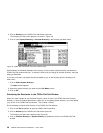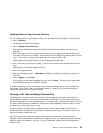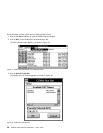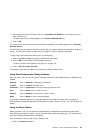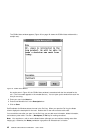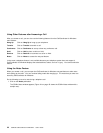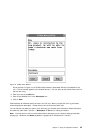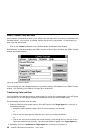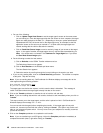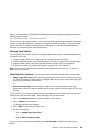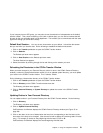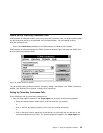How to Transfer Calls and Data
CallCoordinator for Windows enables you to transfer calls and data, which is known as coordinated voice
and data transfer. You can also, as needed, transfer just the call or just the data. Do the following to
start a call and data transfer:
Click on the Transfer pushbutton on the CallCoordinator for Windows main window.
CallCoordinator for Windows displays the CCWin Transfer window (Figure 25 shows the CCWin Transfer
window with sample entries).
Figure 25. CCWin Transfer Window
You can simplify call and host data transfers for yourself by setting a few defaults in the CCWin Transfer
window. See “Selecting Your Defaults” on page 49 for instructions.
Transferring Calls and Data
You can transfer calls and data directly to another agent, or to the next available agent in an ACD group.
If the transfer is to an ACD group, the data is automatically held for the next available agent.
Do the following to transfer a call and data:
1. Enter the extension of the target agent or of the ACD group in the Target Agent box, using any of
the following methods:
Accept the default transfer number (which is the last extension you entered)
or
Click on the box, then type the extension into it (over any existing information)
or
Click on the scroll arrow to display the current directory, scroll through the list, and click on the
name and extension that you want. The name and extension appear in the Target Agent box.
2. Optionally, click on the Comment for Target Agent box, and enter a comment in it.
46 CallPath CallCoordinator for Windows: User’s Guide