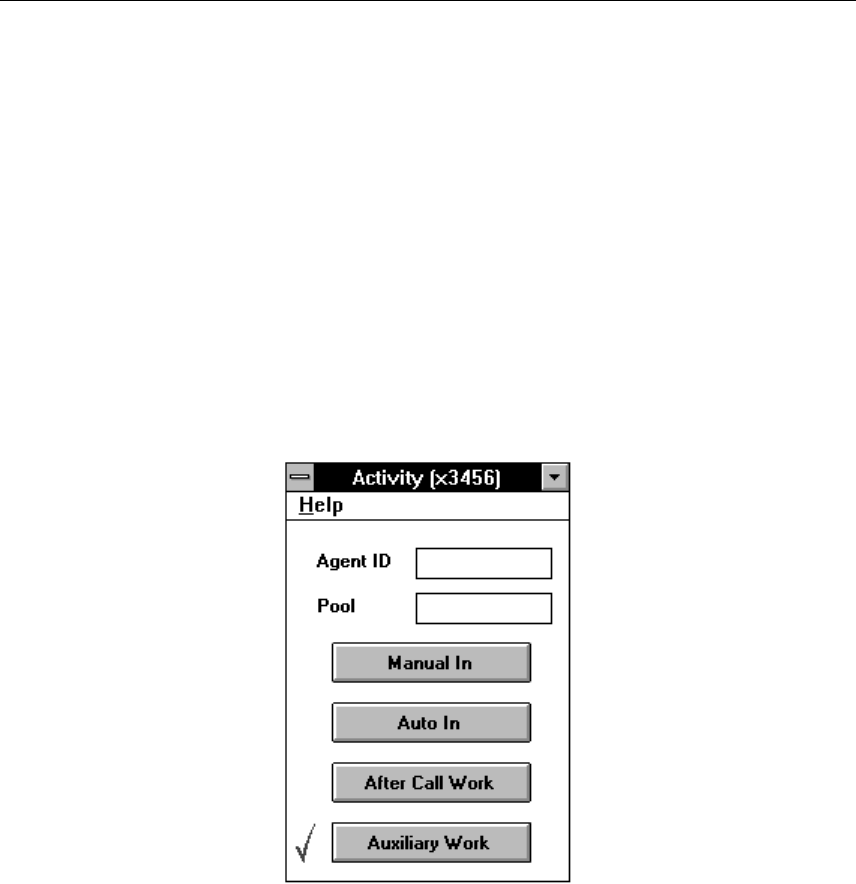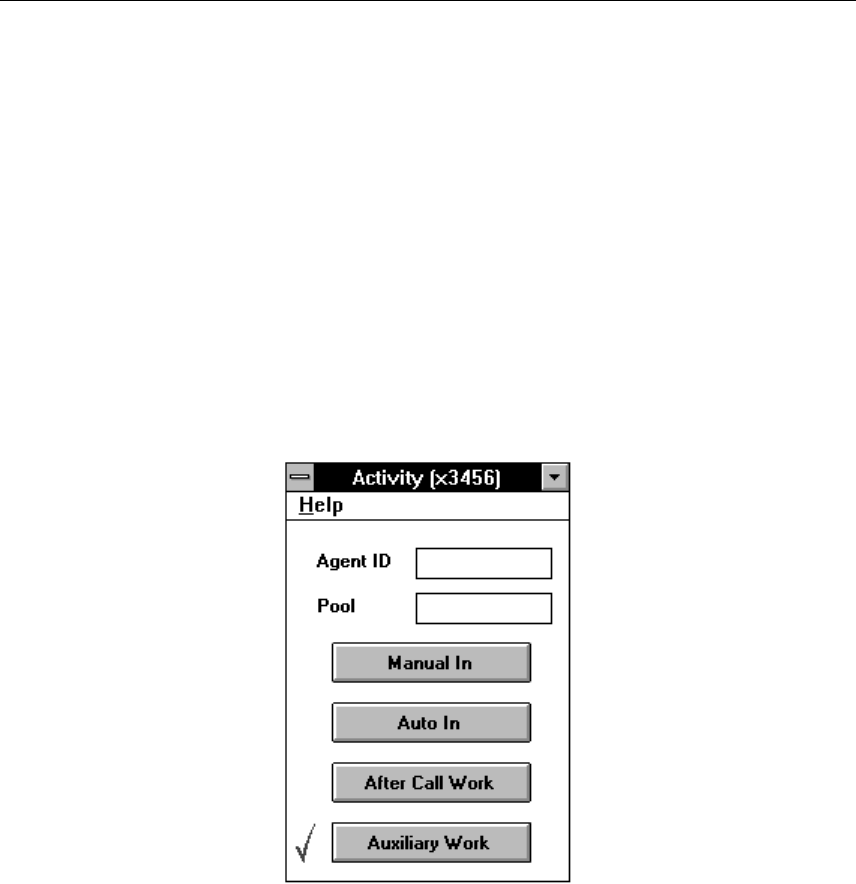
How to Indicate Your Activity Status
Through CallCoordinator for Windows, you can indicate when you are ready to receive calls, when you
are not, and so on, just as you do today using your telephone set.
Note: You can indicate your activity status through CallCoordinator for Windows only if you have an
AT&T DEFINITY Generic 3, Northern Telecom Meridian 1, or ROLM 9751 switch.
Indicating Activity Status to the AT&T DEFINITY Generic 3 Switch: Do the following
to indicate your activity status to the AT&T DEFINITY Generic 3 switch using CallCoordinator for
Windows:
1. Select the line from which you want to indicate your activity status (if it is different from the currently
selected line) by clicking on the corresponding telephone icon.
2. Click on Features on the CallCoordinator for Windows menu bar.
The Features pull-down menu appears.
3. Click on Agent Activity.
The Activity window appears, as shown in Figure 15.
Figure 15. Activity Window—AT&T DEFINITY Generic 3 Switch
4. Enter your ID in the Pool entry box.
5. Click on the appropriate activity button to indicate your status, as follows:
Manual In, to indicate that you are ready to receive the next call
Auto In, to indicate that you want to automatically receive the next call (when you disconnect
from the previous one)
32 CallPath CallCoordinator for Windows: User’s Guide