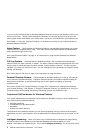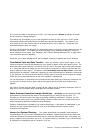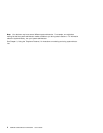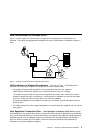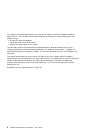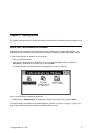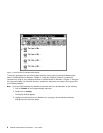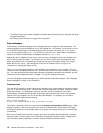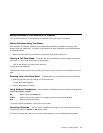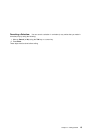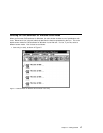The Help pull-down menu makes available information about CallCoordinator for Windows and about
using the Help feature.
See “Getting Help Information” on page 23 for instructions.
Status Messages
CallCoordinator for Windows displays a brief message whenever a telephone event takes place. The
message appears next to the telephone icon for the affected line. For example, if a call comes in to you
on line 3456, CallCoordinator for Windows displays either the name of the caller (Call from Summers
Frank) or the incoming number (Call from 2015551234) next to the icon. When there is no telephone
activity for line 3456, CallCoordinator for Windows displays The Line is Idle.
Additionally, when a telephone event occurs—such as when your telephone rings—the animation and
color of the icon reflect the status. For example, the icon turns to yellow when your telephone rings
(which is the default color for representing an incoming call) and is animated to indicate it is ringing.
When idle, the icon is gray. (See “Setting the Colors for the Telephone Icons” on page 21 for
instructions on changing the default colors.)
There is an icon and status message for each telephone line configured for your computer. The line
number is shown immediately below the icon. A checkmark next to the icon also indicates the selected
line. For more information about what status message is displayed and under what conditions, see the
instructions for each telephone feature in Chapter 3, “Using the Telephone Features.”
(You can also display system messages in your CallCoordinator for Windows window. See “Displaying
System Messages” on page 16 for information.)
Comment Line
You can send a comment to another agent when transferring a call, when setting up a three-way confer-
ence call, or any time during a call. You enter the comment using either the CCWin Transfer or CCWin
Conference window. The target agent sees your comment next to the telephone icon on their
CallCoordinator for Windows main window. If the target agent has more than one line, the comment
appears next to the telephone icon for the line they have selected. For example, you can send a
comment to another agent like the following:
Data received from Rhonda
Hi John, this customer wanted to talk to you about his order.
This feature is especially useful in environments with
automatic call distribution (ACD)
groups. When
making a transfer in such an environment, you can send a comment that may be helpful to the agent
receiving the transfer (the next available agent in the queue), even though the two of you never directly
communicate.
See “How to Transfer Calls and Data” on page 46 for more information about transferring a comment
using the CCWin Transfer window, and “How to Set Up Three-Way Conference Calls” on page 53 for
more information about transferring a comment using the CCWin Conference window.
10 CallPath CallCoordinator for Windows: User’s Guide