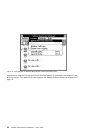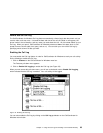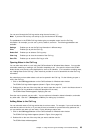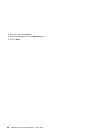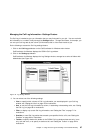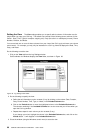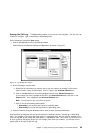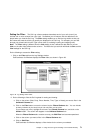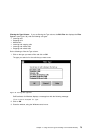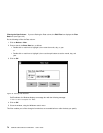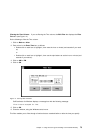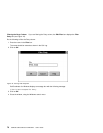Sorting the Call Log: The Sort setting enables you to sort your Call Log data. You can sort it by
column (for example, Type) in ascending or descending order.
Do the following to access the Sort setting:
1. Click on the Sort tab from the Log Settings window.
CallCoordinator for Windows displays the Sort folder, as shown in Figure 37.
Figure 37. Log Settings Sort Folder
2. Do the following to sort the data:
a. Define the call information you want to use as your sort criterion by clicking on the column
(Date, Duration, Party, Phone Number, Time, or Type) in the Unsorted Columns box.
b. Click on the Sort button to move the highlighted column to the Sorted Columns box.
If you change your mind, highlight the column in the Sorted Columns box, and click on the
Unsort button. It will reappear in the Unsorted Columns box.
Note: You can sort on only one column at a time.
c. Click on one of the following radio buttons:
Ascending if you want the data sorted in ascending order
Descending if you want the data sorted in descending order
3. Close the window (using the Windows control menu) to save the sorted information.
CallCoordinator for Windows will sort the call data by the selected column in ascending or descending
order. For example, if you select the Party column, in ascending order, this sort criterion arranges all of
your Call Log data by the calling and called parties, in alphabetical order. As a result, you will have a list
of Call Log activity that quickly shows you, for example, who called you; however, you lose the chrono-
logical order of the calls for the Call Log.
Chapter 4. Using the Call Log and Creating Your Personal Directory 69