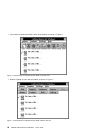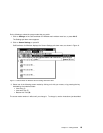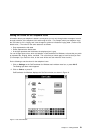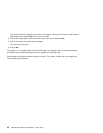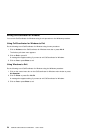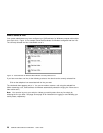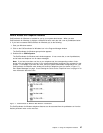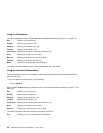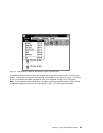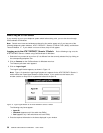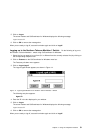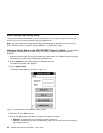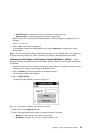How to Select a Line
Your system administrator may have configured your CallCoordinator for Windows computer with multiple
lines (up to four). Figure 10, for example, shows CallCoordinator for Windows configured with four lines.
The currently selected line has a checkmark next to it.
Figure 10. CallCoordinator for Windows Main Window—Currently Selected Line
If you have more than one line, do the following to select a line other than the currently selected line:
Click on the telephone icon associated with the line you want.
The checkmark then appears next to it. You can now make or answer a call using the selected line.
(When answering a call, CallCoordinator for Windows automatically selects the ringing line if there are no
other active calls.)
Note: You can also log on to your switch or indicate your activity status from any line simply by
selecting the line you want. See page 30 and page 32 for instructions on logging on and indicating your
activity status, respectively.
26 CallPath CallCoordinator for Windows: User’s Guide