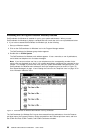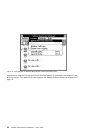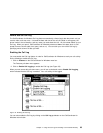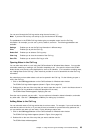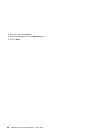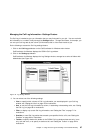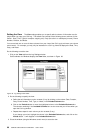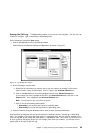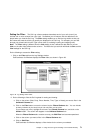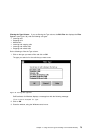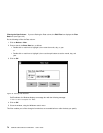Managing the Call Log Information—Settings Feature
The Call Log is intended to give you information that you may find useful in your job. You can work with
this information in a number of ways through its Settings feature. Through this feature, for example, you
can sort your Call Log data by the column (of information) that is of the most interest to you.
Do the following to access the Call Log settings feature:
1. Click on the Call Log pushbutton on the CallCoordinator for Windows main window.
CallCoordinator for Windows displays the CCWin Call Log window.
2. Click on the Settings pushbutton.
CallCoordinator for Windows displays the Log Settings window, arranged as a series of folders with
labeled tabs (see Figure 35).
Figure 35. Log Settings Window
3. You can select one of the following settings:
View, to specify which columns of Call Log information you want displayed in your Call Log
window; see “Setting the View” on page 68 for instructions.
Sort, to sort the Call Log information by column, in ascending or descending order; see “Sorting
the Call Log” on page 69 for instructions.
Filter, to display only certain Call Log information; see “Setting the Filter” on page 71 for
instructions.
Overflow, to send Call Log entries that exceed a pre-specified limit to a file; see “Setting the
Overflow” on page 80 for instructions.
Toolbar, to specify whether the toolbar in the CCWin Call Log window shows text only, icons
only, text and icons, or to specify no toolbar at all; see “Setting the Toolbar” on page 82 for
instructions.
Chapter 4. Using the Call Log and Creating Your Personal Directory 67