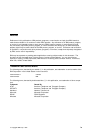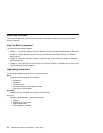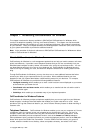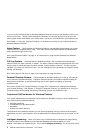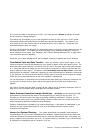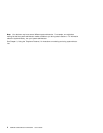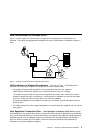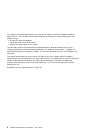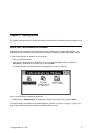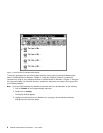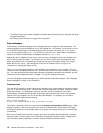for an account number or the spelling of a name. You simply press the Answer pushbutton to answer
the call; the data is already displayed.
This feature may be available to you on each telephone line that you have (up to four) if your system
administrator customized CallCoordinator for Windows to provide this capability. For example, if you
have access to four lines, account data can be displayed for the call on each line. (Check with your
system administrator about your setup.)
Similarly, CallCoordinator for Windows can automatically display a customer’s account data when you dial
the customer’s number. This enables you to have the data in your window immediately for every out-
bound customer call you make. See “Selecting a HAT Table for Making Outbound Calls” on page 39 for
more information about this capability.
Check with your system administrator to see if intelligent answering is implemented in your business.
Coordinated Voice and Data Transfer: When you transfer a call to another agent, you can
cause the customer’s account data displayed on your screen to appear on the other agent’s screen. The
data that the other agent receives is a read-only form of it, that is, the other agent cannot make changes
to it. (Along with the screen image, you can also transfer the customer’s ID, and any comment that you
want to make to the other agent.) This feature, called
coordinated voice and data transfer
, comes with
CallCoordinator for Windows. Additionally, depending on how CallCoordinator for Windows is customized
in your business, you may also have the ability to transfer data in a form that
the other agent can update
.
Check with your system administrator to see if this capability is implemented.
You can also perform a coordinated voice and data transfer when setting up a three-way conference call.
You and your co-worker are then able to talk to the customer and look at the same customer data
together.
See “How to Transfer Calls and Data” on page 46 and “How to Set Up Three-Way Conference Calls” on
page 53 for more information about coordinated voice and data transfers.
Faster Keyboard Operation through QuickKeys:
QuickKeys
are key combinations (Alt
plus another key) that execute the steps in one keystroke that you usually do one at a time. For
example, you can perform your entire logon by pressing a QuickKey combination. Similarly, you can
move from one screen (such as a customer’s billing record) to another (such as an order screen) more
quickly and without data-entry mistakes by using QuickKeys.
QuickKey combinations are created by your system administrator. If this feature is implemented in your
business, see your system administrator for a list of the QuickKeys and their functions, and for
instructions on using them.
Access to a System Directory: Your system administrator has probably made available a
system directory for your use with CallCoordinator for Windows. System directories usually contain the
names and numbers of all parties and entities that your company does business with—for example, cus-
tomers, suppliers, service providers, and so on. If a system directory is available to you, CallCoordinator
for Windows can automatically dial any number in it for you.
Chapter 1. Introducing CallCoordinator for Windows 3