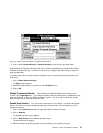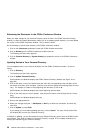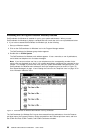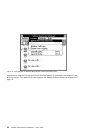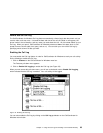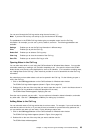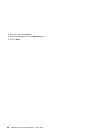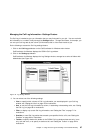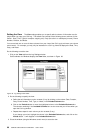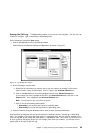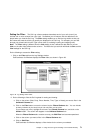You can scroll through the Call Log entries using the scroll arrows (↓↑).
Note: If you have not had any call activity as yet, the columns will be empty.
The pushbuttons in the CCWin Call Log window give you complete control over the Call Log
information—for example, you can sort it, print it, delete it, and more. The following pushbuttons are
available:
Settings Enables you to use the Call Log information in different ways
Print Enables you to print the Call Log
Delete Call Enables you to delete a Call Log entry
Clear Log Enables you to clear the contents of the Call Log
Save File Enables you to save the Call Log to a file
Opening Notes in the Call Log
You can take notes while on a call using the CallCoordinator for Windows Notes feature. You can take
notes after answering or making a call, and after completing a call. You enter the notes in the CCWin
Notes window, and provide a short description to serve as an identifier. (For instructions on taking notes,
see “Adding Notes to the Call Log.”) Each note that you take for a call is stored with the other Call Log
information.
Any notes that you have taken about a call can be opened in the Call Log. Do the following to open a
note in the Call Log:
1. Click on the Call Log pushbutton on the CallCoordinator for Windows main window.
The CCWin Call Log window appears (shown in Figure 34 on page 64).
2. Double-click on the row of the entry that you want to open the note for. (Look in the Notes column in
the CCWin Call Log window to locate the description for the note.)
The CCWin Notes window appears, displaying the note.
Once the note is opened, you can edit it. You can add more information, delete information, and make
any other edits. Use the ← (Backspace) or Del key for making any corrections.
Adding Notes to the Call Log
You can also add notes to Call Log entries that do not have notes. For example, if you could not take a
note with the caller on the line, or if you want to leave a reminder for yourself about any particular call,
you can add the note when you are ready. Do the following to add a note:
1. Click on the Call Log pushbutton on the CallCoordinator for Windows main window.
The CCWin Call Log window appears (shown in Figure 34 on page 64).
2. Double-click on the row of the entry that you want to add the note for.
The CCWin Notes window appears.
Chapter 4. Using the Call Log and Creating Your Personal Directory 65