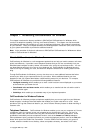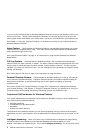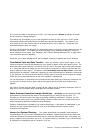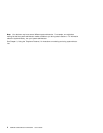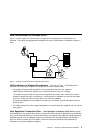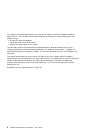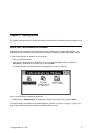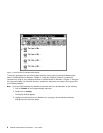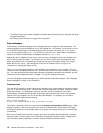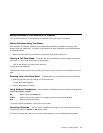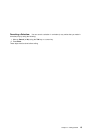CallCoordinator for Windows Main Window
As shown in Figure 3 on page 8, the CallCoordinator for Windows main window has a menu bar and a
row of pushbuttons. The telephone features are used in the same way whether you access them from
the pushbuttons or from the menu bar.
The main window also includes a status line, next to a telephone icon, for displaying messages (such as
The Line is Idle) and a comment line for displaying comments.
If you have more than one line on your telephone set, the corresponding number of telephone icons are
displayed (up to four) if your system administrator configured your computer for that number. For
example, if you have four lines, and your system administrator configured all four, your CallCoordinator
for Windows main window will show four telephone icons. See “Status Messages” on page 10 and
“Setting the Colors for the Telephone Icons” on page 21 for more information about the icons.
Pushbuttons
The row of pushbuttons makes available the basic telephone features such as Dial, Answer, Transfer,
and so on, as well as the Call Log and Notes features.
Menu Bar
The menu bar has the following pull-down menus: Actions, Features, Settings, and Help.
The Actions pull-down menu makes available the telephone features.
See Chapter 3, “Using the Telephone Features,” for instructions.
The Features pull-down menu makes available the following items:
– Log on and agent activity control (if your telephone system switch supports these functions); see
“How to Log on to Your Switch” on page 30 and “How to Indicate Your Activity Status” on
page 32, respectively, for instructions.
– Note Pad; see “Using the Notes Feature” on page 41 for instructions.
– Call Log; see “How to Use the Call Log” on page 63 for instructions.
– Personal Directory; see “How to Create Your Personal Directory” on page 87 for instructions.
The Settings pull-down menu makes available the following items:
– Displaying system messages; see “Displaying System Messages” on page 16 for instructions.
– Screen settings; see “Selecting the CallCoordinator for Windows Screen Mode” on page 17 for
instructions.
– Displaying the CallCoordinator for Windows main window for inbound calls; see “Displaying the
CallCoordinator for Windows Main Window on Inbound Calls” on page 20 for instructions.
– Color settings for the telephone icons; see “Setting the Colors for the Telephone Icons” on
page 21 for instructions.
Chapter 2. Getting Started 9