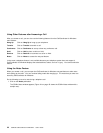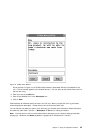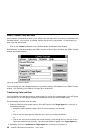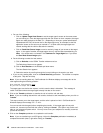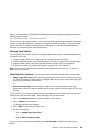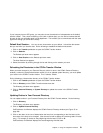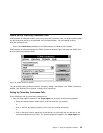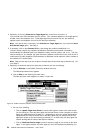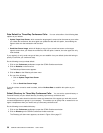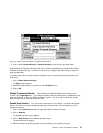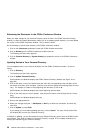If your company has an ACD group, you may want to use the extension of a department as the default
transfer number. Then, when transferring a call (with or without data), you can add a comment that will
be seen by the next available agent in that department. This enables you to communicate with the other
agent even though you cannot do it directly.
Default Host Session: You can set one host session as your default. It should be the session
that you use when you transfer data. Do the following to establish the default host session:
1. Click on the Transfer pushbutton to open the CCWin Transfer window.
2. Click on Defaults.
The Defaults pull-down menu appears.
3. Click on Host Session on the Defaults pull-down menu.
The Host Session box appears.
4. Select the session by scrolling through the list and clicking on the session you want.
Refreshing the Directories in the CCWin Transfer Window
When you make changes to your Personal Directory (which is done in the CCWin Personal Directory
window), or when the system administrator notifies you of an updated system directory, you must update
your version in the CCWin Transfer window. This is called a
refresh
.
Do the following to refresh either directory in the CCWin Transfer window:
1. Click on the Transfer pushbutton to open the CCWin Transfer window.
2. Click on Directory on the CCWin Transfer window menu bar.
The Directory pull-down menu appears.
3. Click on Personal Directory or System Directory to update the version in the CCWin Transfer
window.
Updating Entries in Your Personal Directory
You can update entries in your Personal Directory from the CCWin Transfer window. Do the following:
1. Click on Directory.
The Directory pull-down menu appears.
2. Click on Update Personal Directory.
CallCoordinator for Windows displays the CCWin Personal Directory window (see Figure 52 on
page 88).
3. Click on the letter (in the row of letters below the menu bar) corresponding to the first letter (of the
last name) of the entry to be changed. (Use the scroll arrow to display the remaining letters if neces-
sary.) For example, to locate an entry beginning with the letter
G
, click on G.
CallCoordinator for Windows displays the entries beginning with that letter.
Chapter 3. Using the Telephone Features 51