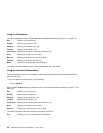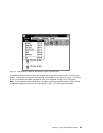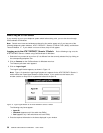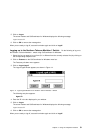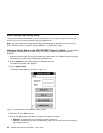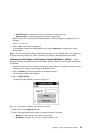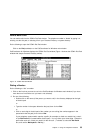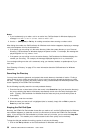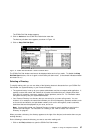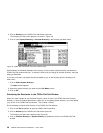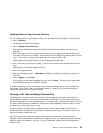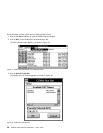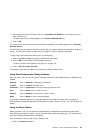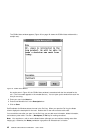Notes:
1. If you inadvertently try to make a call on an active line, CallCoordinator for Windows displays the
message Line nnnn
is not in correct state to make a call.
2. Use the ← (Backspace) or Del key for making corrections when entering a number to dial.
After dialing the number, the CallCoordinator for Windows main window reappears, displaying a message
next to the telephone icon for the selected line:
If the person you are calling is in the active directory (either the system directory or your Personal
Directory), CallCoordinator for Windows displays the person’s name. For example, the message dis-
played might be Dialing Summers Frank.
If the person you are calling is not in the active directory, CallCoordinator for Windows displays the
number you are calling. For example, the message displayed might be Dialing 2015551234.
You can begin talking once the call is answered, using your handset, headset, or speakerphone (if you
have one).
See “Selecting a Directory” on page 37 for more information about the CallCoordinator for Windows
directories.
Searching the Directory
You may have directories (personal and system) that contain dozens to hundreds of entries. Finding a
name among so many others can take time if you try to do it by scrolling through the directory to reach
the entry. To help you to quickly and easily locate an entry, CallCoordinator for Windows provides a fast
search capability in the CCWin Dial Pad window.
Do the following to quickly search the currently selected directory:
1. Enter the first two or three letters (of the last name) in the Search for: box (just above the directory).
As you are entering the letters, the directory automatically scrolls to the first entry that begins with
them. (Typically, CallCoordinator for Windows finds the exact entry that you want with just two to
three letters.)
2. If necessary, enter the next letter.
3. When the name you want to call is highlighted (that is, located), simply click on Dial or press the
Enter key to dial the number.
Keeping the Dial Pad Open
Normally, the CCWin Dial Pad window closes after you make a call, and the CallCoordinator for Windows
main window reappears; to make the next call you would have to access the CCWin Dial Pad window
again. If you want the Dial Pad available to you after each call you make, you can select the Keep Dial
Pad Open option. This enables you to make successive calls more quickly and conveniently.
To keep the dial pad available for making a series of calls, do the following:
1. Click on the Dial pushbutton on the CallCoordinator for Windows main window.
36 CallPath CallCoordinator for Windows: User’s Guide