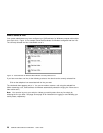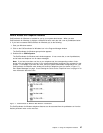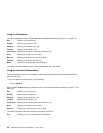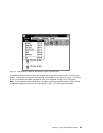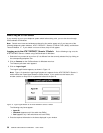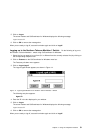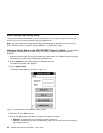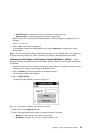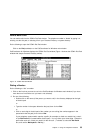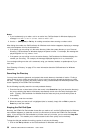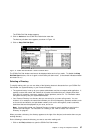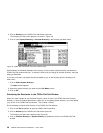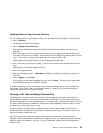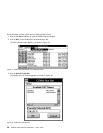After Call Work, to indicate that you are still working on the previous call
Auxiliary Work, to indicate that you are working on another task
When you click on an activity button, CallCoordinator for Windows displays a message box, as for
example:
Manual In Successful
6. Click on OK to remove the message box.
The checkmark moves to the selected button (for example, Manual In) to indicate your current
activity status.
Note: You can leave open the Activity window the entire time you are handling calls. This enables you
to quickly and easily change your status, as needed, by clicking on the appropriate activity button.
Indicating Activity Status to the Northern Telecom Meridian 1 Switch: Do the
following to indicate your activity status to the Northern Telecom Meridian 1 switch using CallCoordinator
for Windows:
1. Select the line from which you want to indicate your activity status (if it is different from the currently
selected line) by clicking on the corresponding telephone icon.
2. Click on Features on the CallCoordinator for Windows menu bar.
The Features pull-down menu appears.
3. Click on Agent Activity.
The Activity window appears, as shown in Figure 16.
Figure 16. Activity Window—Northern Telecom Meridian 1 Switch
4. Enter your ID in the Agent ID entry box.
5. Click on the appropriate activity button to indicate your status, as follows:
Ready, to indicate that you are ready to receive calls
Not Ready, to indicate that you are not ready to receive calls
Chapter 3. Using the Telephone Features 33