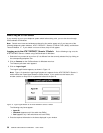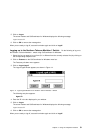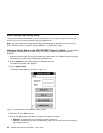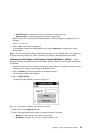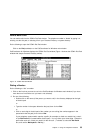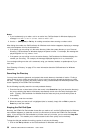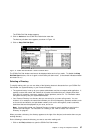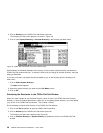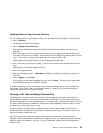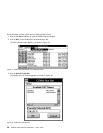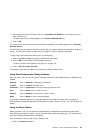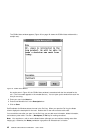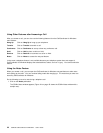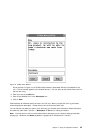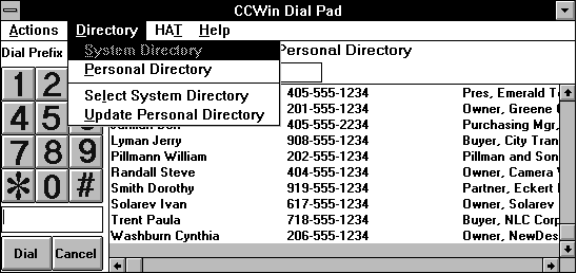
2. Click on Directory on the CCWin Dial Pad window menu bar.
The Directory pull-down menu appears, as shown in Figure 20.
3. Click on either System Directory or Personal Directory in the Directory pull-down menu.
Figure 20. CCWin Dial Pad Window—Directory Pull-Down Menu
CallCoordinator for Windows indicates which directory is the currently selected directory just below the
CCWin Dial Pad window menu bar. It remains in effect until you change to the other directory, using the
steps just described.
If you have more than one system directory available to you, do the following from the Directory pull-
down menu:
1. Click on Select System Directory.
The Open window appears.
2. Select the system directory you want from the File Name list box.
3. Click on OK.
Refreshing the Directories in the CCWin Dial Pad Window
When you make changes to your Personal Directory (which is done in the CCWin Personal Directory
window), or when the system administrator notifies you of an updated system directory, you must update
your version in the CCWin Dial Pad window. This is called a
refresh
.
Do the following to refresh either directory in the CCWin Dial Pad window:
1. Click on the Dial pushbutton to open the CCWin Dial Pad window.
2. Click on Directory on the CCWin Dial Pad window menu bar.
The Directory pull-down menu appears (see Figure 20).
3. Click on Personal Directory or System Directory to update the version in the CCWin Dial Pad
window.
38 CallPath CallCoordinator for Windows: User’s Guide