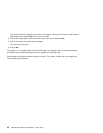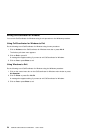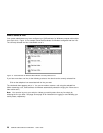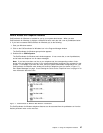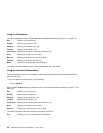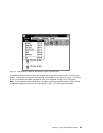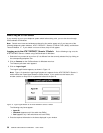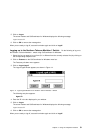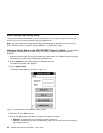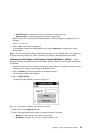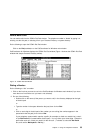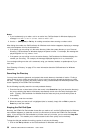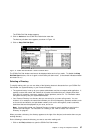How to Log on to Your Switch
If you normally log on to your telephone system switch before taking calls, you can also do so through
CallCoordinator for Windows.
Note: Certain menu items and windows mentioned in this section appear only if you have one of the
following telephone system switches: AT&T** DEFINITY** Generic 3, ROLM** 9751 (9005), and Northern
Telecom Meridian 1**. If your switch is not one of these, they will not appear.
Logging on to the AT&T DEFINITY Generic 3 Switch: Do the following to log on to the
AT&T DEFINITY Generic 3 switch using CallCoordinator for Windows:
1. Select the line you want to log on from (if it is different from the currently selected line) by clicking on
the corresponding telephone icon.
2. Click on Features on the CallCoordinator for Windows menu bar.
The Features pull-down menu appears.
3. Click on Logon/Logoff.
The Logon/Logoff window appears, as shown in Figure 13.
Note: Figure 13 shows the Logon/Logoff window as it appears for the AT&T DEFINITY Generic 3
switch without the Expert Agent Selection (EASe) feature. If your switch has this feature, this
window contains an entry box for a password instead of the pool ID.
Figure 13. Logon/Logoff Window for the AT&T DEFINITY Generic 3 Switch
The following entry boxes appear:
Agent ID
Password (appears only if the switch has EASe)
Pool (appears only if the switch does not have EASe)
4. Enter the required information in the boxes displayed in your window.
30 CallPath CallCoordinator for Windows: User’s Guide