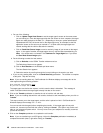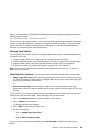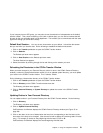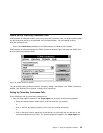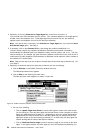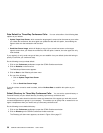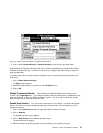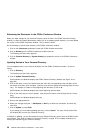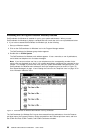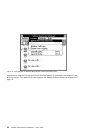Note: You cannot enter a comment in the Comment for Target Agent box if you select
the Send Host Screen Image option.
d. Do the following to select the host session:
1) Click on Defaults on the CCWin Conference window menu bar.
The Defaults pull-down menu appears.
2) Click on Host Session on the Defaults pull-down menu.
The Host Session box appears.
3) Select the session by scrolling through the list and clicking on the session you want.
5. Click on the Conference pushbutton.
Note: When transferring data into a three-way conference call, the data is sent at this step, even
though the call has not been conferenced yet.
This step connects you to the other agent, and the caller is placed on Hold. CallCoordinator for
Windows displays the message Call on Hold.
You can consult with the agent before connecting the caller. If the other agent is busy with another
call, reconnect yourself with the caller by clicking on Cancel. (If this option is not available on your
telephone system switch, use your telephone to manually reconnect yourself to the caller.)
6. Click on Complete to complete the three-way conference call.
CallCoordinator for Windows displays the message Call on Conference.
Selecting Your Defaults
You can simplify conferencing calls and data for yourself by setting a few defaults. The following defaults
are available for you to set:
The type of data to transfer; see “Data Default for Three-Way Conference Calls” on page 56 for
more information.
A default telephone directory; see “Default Directory for Three-Way Conference Calls” on page 56
for more information.
A default conference number; see “Default Conference Number” on page 57 for more information.
A default host session; see “Default Host Session” on page 57 for more information.
Note: When you exit CallCoordinator for Windows, any defaults that you set are lost. To use them
again, you must reset them.
Chapter 3. Using the Telephone Features 55