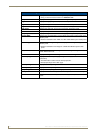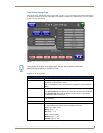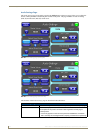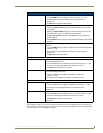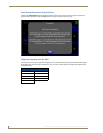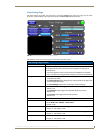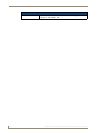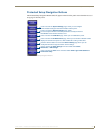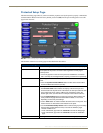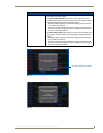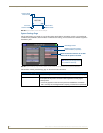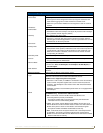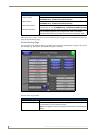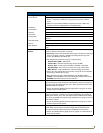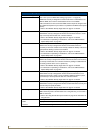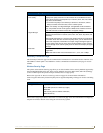Firmware Pages and Descriptions
84
NXD-700Vi 7" Modero® Wall/Flush Mount Touch Panel with Intercom
Protected Setup Page
The Protected Setup page (FIG. 63) centers around the properties used by the panel to properly communicate
with the NetLinx Master. Enter the factory default password (1988) into the password keypad to access this
page for the first time.
The elements of the Protected Setup page are described in the table below:
FIG. 63 Protected Setup page - showing default values
Protected Setup Page Elements
Back: Saves the changes and returns you to the previously active touch panel page.
Connection Status icon: This visual display of the connection status allows the user to have a current
visual update of the panel’s connection status regardless of what page is
currently active.
• A Lock only appears on the icon if the panel has established a connection
with a currently secured target Master (requiring a username and password).
Device Information: Opens keypads used to set and display the current device number and device
name.
• Press the Synchronize Panel Names button to allow of the Device Name
and the G4 Web Control Name (FIG. 65).
Options: Allows you to select various touch panel features:
• The Function Show button enables the display of the channel port and
channel code in the top left corner of the button, the level port and level code
in the bottom left corner, and the address port and address code in the
bottom right corner (see FIG. 66 for an example of the function locations).
• Use the Page Tracking button to toggle page tracking. When enabled, the
touch panel sends page data back to the NetLinx Master, or vice versa
depending on the touch panel settings.
• Use the Telnet button to enable or disable the telnet server on the panel. This
feature focuses on direct telnet communication to the panel.
• Use the Front Button Setup Access button to activate the grey Front Setup
Access button (located below the LCD) to access the firmware pages.
- Default condition is On.
- Press and hold this grey button for 3 seconds to access the Setup page.
- Press and hold this grey button for 6 seconds to access the Calibration
page.
Reboot Panel: Pressing this button causes the panel to restart after saving any changes.