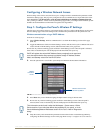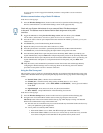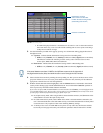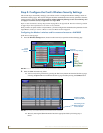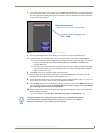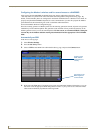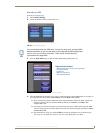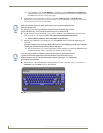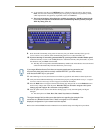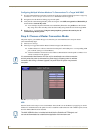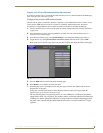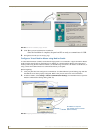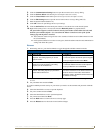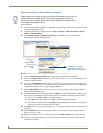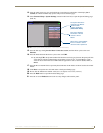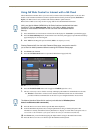Configuring Communication
51
NXD-700Vi 7" Modero® Wall/Flush Mount Touch Panel with Intercom
As an example, enter the word AMXPanel using a 128-bit hex digit encryption. After pressing
Done, the on-screen Current Key field displays a long string of characters (separated by colons)
which represents the encryption key equivalent to the word AMXPanel.
This series of hex digits (26 hex digits for a 128-bit encryption key) should be entered as the
Current Key into both the WAP and onto other communicating Modero panels by using the
WEP Key dialog (FIG. 35).
9. Write down this Current Key string value for later entry into your WAP’s WEP Key field (typically
entered without colons) and into other communicating panel’s Current Key field (FIG. 35).
10. If you are entering a Current Key generated either by your target WAP or another Modero panel,
within the WEP Keys section, touch the Key # button to launch the WEP Key # keyboard (FIG. 35), enter
the characters and press Done when finished.
This Key value corresponds to the Default WEP Key number used on the Wireless Access Point and
selected in the Default Key field described in the previous step.
11. The remaining Current Key and Authentication fields are greyed-out and cannot be altered by the user.
12. Verify the fields within the IP Settings section have been properly configured. Refer to Step 1: Configure
the Panel’s Wireless IP Settings section on page 43 for detailed information.
13. Press the Back button to navigate to the Protected Setup page and press the on-screen Reboot button to
both save any changes and restart the panel. Remember that you will need to navigate to the System
Settings page and configure the connection to a target Master.
14. After the panel restarts, return to the Wireless Settings page to verify the Link Quality and Signal
Strength:
The descriptions are: None, Poor, Fair, Good, Very Good, and Excellent.
Refer to the NXA-WAP200G Instruction Manual for more detailed setup and configuration procedures.
FIG. 35 WEP Key # Keyboard
If your target Wireless Access Point does not support passphrase key generation and
has previously been setup with a manually entered WEP KEY, you must manually
enter that same WEP key on your panel.
The signal strength field provides some descriptive text regarding the strength of the
connection to a Wireless Access Point. If there is no signal or no IP Address
displayed; configuration of your network could be required.