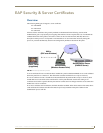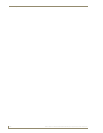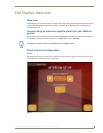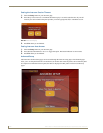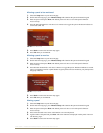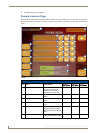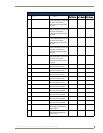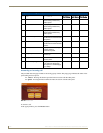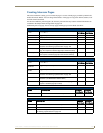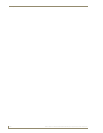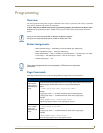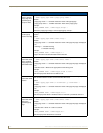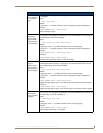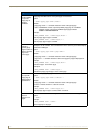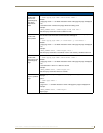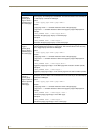Full Duplex Intercom
133
NXD-700Vi 7" Modero® Wall/Flush Mount Touch Panel with Intercom
Creating Intercom Pages
The easiest method of creating your own intercom pages is to start with the pages provided by AMX in the
module download .ZIP file. You can change the aesthetics of the pages as long as the channel, address, level
and links remain untouched.
For the more ambitious panel designers, the necessary intercom directory buttons and their information are
contained in the Sample Intercom Page table on page 130.
Additionally, the Setup page, Advanced Setup page, and the popups can be edited. See below:
Setup
Name Description Channel
Port:Code
Address
Port:Code
Auto-Answer OFF Toggle the panel’s auto-answer feature off and on. 1:12
Session Timeout A display of the current session timeout. 1:9
Increment Up Increments the intercom session time up. 1:15
Increment Down Increments the intercom session time down. 1:16
Room Name The name of the panel as it appears in other intercom
directories. See Naming a panel section on page 129.
0:265
Advanced Setup Navigates the intercom panel to the intercom Advanced Setup
page. This requires a standard page flip to Advanced Setup.
Exit Setup Navigates the intercom panel to the intercom directory page.
This requires a standard page flip to the intercom directory.
Advanced Setup
Name Description Channel
Port:Code
Address
Port:Code
Allow Panel to be
Monitored
Toggle the panel’s ability to be monitored off and on. 1:11
Allow Panel to
Monitor
Toggle the panel’s ability to monitor off and on. 1:10
Room Name The name of the panel as it appears in other intercom
directories. See Naming a panel section on page 129.
0:265
Name Panel Set the name of the panel as it appears in other intercom
directories. (G4 Web Control: Server Name)
0:334 0:265
Back Navigates the intercom panel to the intercom Setup page. This
requires a standard page flip to Setup.
More Time Popup
Name Description Channel
Port:Code
Address
Port:Code
Confirm More Time Select to extend intercom session beyond timeout. 1:20
Answer Intercom Call Popup
Name Description Channel
Port:Code
Address
Port:Code
Answer Opens the intercom session with the other panel. 1:17
Ignore Denies the intercom session with the other panel. 1:18
Room Name The name of the panel as it appears in other intercom directories.
See Naming a panel section on page 129.
1:7