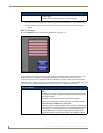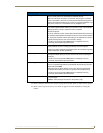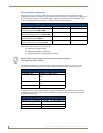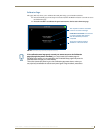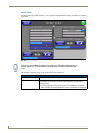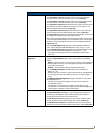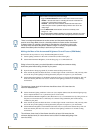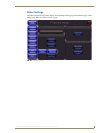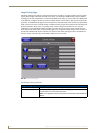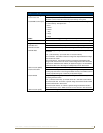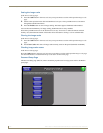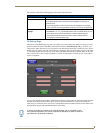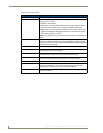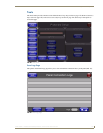Firmware Pages and Descriptions
112
NXD-700Vi 7" Modero® Wall/Flush Mount Touch Panel with Intercom
Making the Most of the Automated Brightness Control Feature (DIM Mode)
Please follow the steps below to set up Automated Brightness Control:
1. Set the lighting conditions in the room to maximum (turn On all the lights).
2. Set the Maximum Panel Brightness, from the Setup page, to a comfortable level.
3. Open the Sensors Setup page (FIG. 81) from the Protected Setup menu section.
4. Move around the panel and block the direct or indirect light from the room fixtures with your body. Take
note of the drop in the lighting level being detected by the panel in response to your movements.
5. Set the Maximum brightness of the Dimmer (Dim Mode Max Level) below the detected drop. This will
make sure that the panel does not react to variations in the lighting conditions of a normal working
environment.
6. Set the minimum lighting conditions in the room (not complete darkness but the minimal lighting setup,
unless complete darkness is an “operational option” for the room).
7. Set the Minimum Dimmer Brightness (Dim Mode Min Level) to a comfortable level by sitting in front of
the panel. You should be able to comfortably see someone sitting behind the panel without being
“blinded” by the panel.
8. Move around the panel and block the direct or indirect light from the room fixtures with your body. Take
note of the drop in the lighting level being detected by the panel in response to your movements.
9. Set the Minimum brightness of the Dimmer (Dim Mode Max Level) below the detected drop. This will
make sure that the panel does not react to variations in the lighting conditions of a normal working
environment.
Sensor Setup Page Elements (Cont.)
Wake Panel On Motion
Sense:
The Wake Panel Sensitivity relates to the sensitivity of the motion sensor to
detect motion and wake the panel accordingly.
• Toggle the Enable/Enabled button to either active/inactive this feature:
- Enable - activates this feature. Activating this feature reactivates the
panel from a panel timeout (sleep) mode.
- Enabled - (illuminated when selected) deactivates this feature and
makes the panel use the specified Display Timeout value set on the
Setup Page.
• Use the Wake Panel UP/DN buttons to alter the sensitivity value.
- Range = 0 - 100.
• The horizontal WAKE PANEL SENSITIVITY bargraph indicates the current
motion sensitivity value associated with waking the panel from a timeout.
There is a relationship between the motion sensor and the panel sleep feature. If a
panel is set to Sleep Mode, there is a time delay before the motion sensor is activated
to detect motion. By creating a time delay to the detection, this allows a user to set
the sleep mode and leave the panels’ detection range. In this way, the panel doesn’t
awake immediately after the sleep is active and you move away.
Sitting in front of the panel, you should be able to comfortably see someone sitting
behind the panel without being “blinded” by the panel.
The maximum (upper level) of the dimmer should be at least 15% lower than the
maximum detected level.
The minimum (lower level) of the dimmer should be at least 10% lower than the
minimum detected level (ex: lower dimmer level at 30% if the detected lighting of the
room is at 40%).